1. Open [System Preferences] then click [Print & Fax] or [Print & Scan].

The [Print & Fax] or [Print & Scan] dialog box is displayed.
2. Click the [+] icon.
If you are using Mac OS X 10.4.x, click [Print] in the [Print & fax] dialog box to display the [Printing] pane then click the [+] icon.
If you are using OS X Lion, and there are shared printers or Bonjour supported printers on the network, click [+] and select [Add Other Printer or Scanner].

3. Select [IP] or [IP Printer] then select [Line Printer Daemon – LPD] from [Protocol].
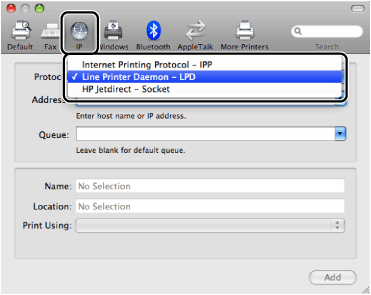
Note:
[IPP (Internet Printing Protocol)] is not supported.
4. Enter the IP address of the printer you are going to use in [Address], then select [Select a driver to use] from [Print Using].
If you are using Mac OS X 10.4.x enter the IP address of the printer you are going to use, then select [Canon] from [Print Using].
If you are using Max OS X 10.6 or later, enter the IP address of the printer you are going to use, then select [Select Printer Software] from [Print Using].
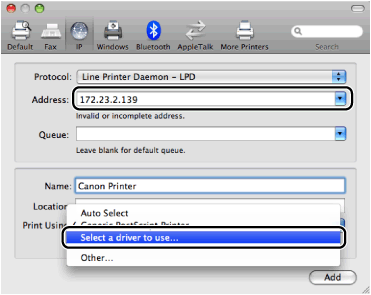
5. Select the printer driver corresponding to the printer you are going to use from the list.
If you are using Max OS X 10.6 or later, select the printer driver corresponding to the printer model you are going to use in the [Printer Software] dialog box.

For the imageCLASS MF8080Cw select [Canon MF8000C Series (US)]
For the imageCLASS MF8380Cdw select [Canon MF8300C Series (US)]
6. Click [Add].
The option settings dialog box is displayed.
Confirm or set the options to be used with the printer, then click [Continue].
7. Confirm that the printer has been added in the [Print & Fax] or [Print & Scan] dialog box, then close the dialog box.
