Default settings are the settings that are automatically applied to all tasks when the pwoer is turned ON or [ ] (Reset) is pressed. You can modify these settings based on your needs.
] (Reset) is pressed. You can modify these settings based on your needs.
You can change the following default settins based on your needs
- Scan Size
- File Format
- Density
- Original Orientation
- Original Type
- 2-Sided Original (MF8380Cdw Only)
- Sharpness
- Data Size
1. Press [ ] (Menu).
] (Menu).
2. Select <Scan Settings> using [ ] or [
] or [ ] and press [OK].
] and press [OK].

3. Select <Memory Media Settings> using [ ] or [
] or [ ] and press [OK].
] and press [OK].

4. Make sure that <Change Defaults> is selected and press [OK].

5. Select the item using [ ] or [
] or [ ] and press [OK].
] and press [OK].
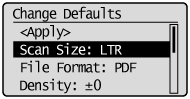
6. Select <Apply> using [ ] or [
] or [ ] after you have specified the setting and press [OK].
] after you have specified the setting and press [OK].
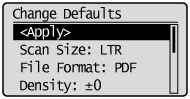
7. Press [ ] (Menu) to close the menu screen.
] (Menu) to close the menu screen.