| Solution |
When recording in dark surroundings, the camcorder will automatically increase the gain to try to get a brighter picture. However, using higher gain values may result in more noticeable video noise. You can select the AGC limit to curb the amount of noise by setting the maximum gain value to be used. The smaller the AGC limit, the picture will be darker but will have less the noise.
You can make recordings of bright subjects in dark surroundings by changing the shutter speed or Special Scene recording program, or by using the optional VL-5 Video Light or VFL-2 Video Flash?????????Light.
IMPORTANT
- When the [Camera Mode] is set to [
 ] (Auto), this setting cannot be made. Please make the setting in either [ ] (Auto), this setting cannot be made. Please make the setting in either [
 ] (Manual) or [ ] (Manual) or [
 ] (Cinema). ] (Cinema).
How to Set an AGC Limit
NOTE
If the following settings are made, the AGC Limit cannot be set.
- When the shooting mode is set to Special Scene Recording Programs.
- When adjusting the exposure manually.
1. Touch [
 ].
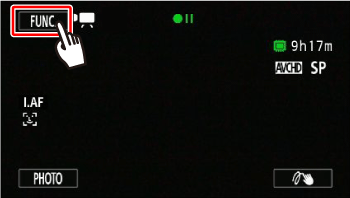
2.
 Drag your finger up and down to display the rest of the panel
 and then touch [AGC Limit].
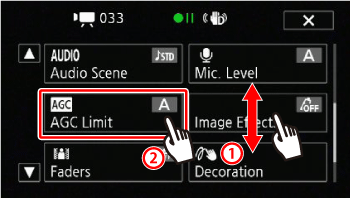
3. Touch [
 ] to display the meter.
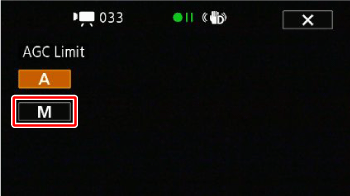
4. Touch [
 ] or [
 ], or drag your finger along the dial to set the AGC limit. The smaller the value, the less the gain limit. (You can record dark scenes as is.)
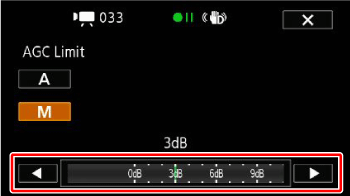
REFERENCE
Touch [
 ] to remove the limit for the automatic gain control.
5. Touch [
 ] to close the menu.
NOTE
The selected AGC limit will appear on the screen.
changing the shutter speed 1. Touch [
 ].
2. Touch [Rec. Programs].
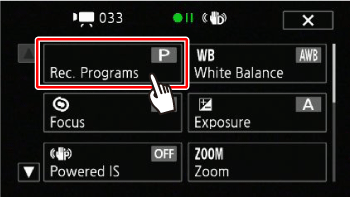
3. Touch [Tv] and then set the desired shutter speed.
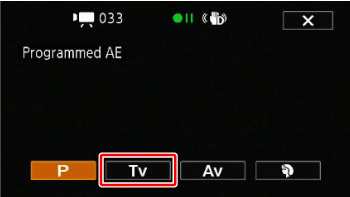
4. If you are recording in dark surroundings, set the shutter speed to 1/8, 1/15, or 1/30 seconds.
Touch [
 ] or [
 ], or drag your finger along the dial.
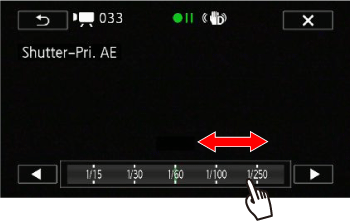
Changing a Special Scene recording program If you set the Recording programs to the Special Scene recording program, such as [Low Light], which allows you to record bright subjects in dark surroundings, or [Night Scene], which allows you to record night scenes with low noise, you can make recordings with low noise, depending on the place or the subject.
1. Touch [
 SCN:Portrait* ]. *The current Special Scene recording program setting is displayed.
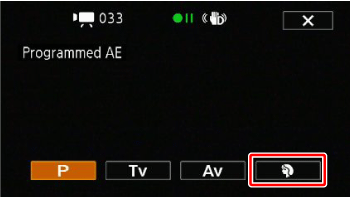
2. Touch any of the scene modes.
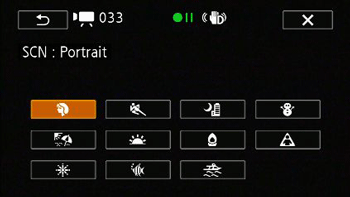
Options
| Special Scene Recording Program | Contents |

Portrait | The camcorder uses a large aperture, to achieve a sharp focus on the subject while blurring the background. |

Sports | To record sports scenes such as tennis or golf. |

Night Scene | To record nightscapes with lower noise. |

Snow | To record in bright ski resorts without the subject being underexposed. |

Beach | To record on a sunny beach without the subject being underexposed. |

Sunset | To record sunsets in vibrant colors. |

Low Light | To record in low-light situations. |

Spotlight | To record spotlit scenes. |

Fireworks | To record fireworks. |

Underwater | To record underwater scenes in natural colors.
|

Surface | To record after getting out of the water, such as on a boat after diving. |
NOTE
[
 SCN: Portrait]/[
 SCN: Sports]/[
 SCN: Snow]/[
 SCN: Beach]: The picture may not appear smooth during playback.
- [
 SCN: Portrait]: The blur effect of the background increases the more you zoom in (T). SCN: Portrait]: The blur effect of the background increases the more you zoom in (T).
- [
 SCN: Snow]/[ SCN: Snow]/[
 SCN: Beach]: The subject may become overexposed SCN: Beach]: The subject may become overexposed
on cloudy days or in shaded places. Check the image on the screen.
- [
 SCN: Low Light]: SCN: Low Light]:
- Moving subjects may leave a trailing afterimage.
- Picture quality may not be as good as in other modes.
- White points may appear on the screen.
- Autofocus may not work as well as in other modes. In such case, adjust the focus manually.
- [
 SCN: Fireworks]: SCN: Fireworks]:
- To avoid camera blur (blur due to the camcorder moving) we recommend using a tripod.
- When the optional Wide-converter or Tele-converter is attached to the camcorder, autofocus will not be effective. Make sure to focus
manually.
- [
 SCN: Underwater]/[ SCN: Underwater]/[
 SCN: Surface]: SCN: Surface]:
- Use these recording programs when making recordings while the camcorder is in the optional WP-V4 Waterproof Case.
- When using the [
 SCN: Underwater] recording program, a red frame will appear on the edge of the screen. - The [
 SCN: Underwater] recording program is for making recordings underwater*. When using underwater lighting equipment or making recordings while on land, we recommend using the [
 SCN: Surface] recording program. - To switch the recording program between [
 SCN: Underwater] and [
 SCN: Surface] while the camcorder is in the waterproof case, turn on the camcorder while moving the zoom lever toward (T) or (W). Keep pushing the zoom lever until the
 or
 icon appears on the screen. -
 will appear on the screen when the camcorder?????????s temperature becomes too high. If this happens, turn off the camcorder, take it out of the waterproof case and keep it in a cool place until the temperature goes down. If the camcorder becomes too hot, it will turn off automatically. - When making recordings underwater with the [
 SCN: Underwater] recording program, the image on the LCD screen will appear redder than the actual subject. This will not affect the recording. - When a commercially available wide-converter or other accessory is attached to the waterproof case, the camcorder may focus on the accessory. In such case, move the zoom lever toward (T) to focus on the subject.
* Underwater is a unique environment that is ever-changing, depending on factors such as the weather and water conditions. In addition, water absorbs red light, which causes objects to appear bluer and greener.
|