Editing Still Images - Cropping
You can specify a portion of an image to save as a separate image file.
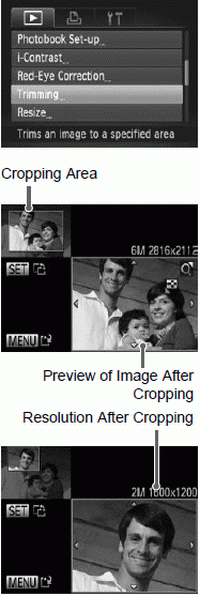 | Press the MENU button, and then choose [Trimming] on the  tab tab Choose an image. Press the  buttons to choose an image, and then press the buttons to choose an image, and then press the  button. button. Adjust the cropping area. A frame is displayed around the portion of the image to be cropped. The original image is shown in the upper left, and a preview of the image as cropped is shown in the lower right. To resize the frame, move the zoom lever. To move the frame, press the  buttons. buttons. To change the frame orientation, press the  button. button. Press the MENU button. Save as a new image and review. |
• Editing is not possible for images shot at a resolution of or resized to XS
• Images supported for cropping will have the same aspect ratio after cropping.
• Cropped images will have a smaller resolution than uncropped images.
• If you crop still images shot using Face ID, only the names of the people left in the cropped image will remain.