Adding Images to a Photobook
Photobooks can be set up on the camera by choosing up to 998 images on a memory card and importing them into the included software on your computer, where they are stored in their own folder. This is convenient when ordering printed photobooks online or printing photobooks with your own printer.
Choosing a Selection Method
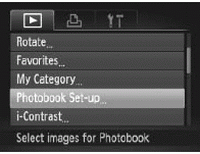 | Press the n button, choose [Photobook Set-up] on the 1 tab, and then choose how you will select images |
 may be displayed on the camera to warn you that the memory card has print settings that were configured on another camera. Changing the print settings using this camera may overwrite all previous settings
may be displayed on the camera to warn you that the memory card has print settings that were configured on another camera. Changing the print settings using this camera may overwrite all previous settings
Adding Images Individually
 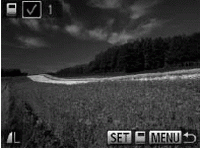
| Choose [Select]. Following the previous procedure, choose [Select] and press the  button button Choose an image. Press the  buttons to choose an image, and then press the buttons to choose an image, and then press the  button. button.  is displayed. is displayed. To remove the image from the photobook, press the m button again. is no longer displayed. is no longer displayed. Repeat this process to specify other images. When finished, press the MENU button to return to the menu screen. |
Adding All Images to a Photobook
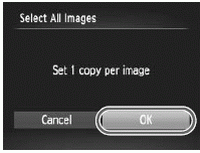 | Choose [Select All Images]. Choose [Select All Images] and press the  button. button. Configure the print settings. Press the  buttons to choose [OK], and then press the buttons to choose [OK], and then press the  button. button. |
Removing All Images from a Photobook
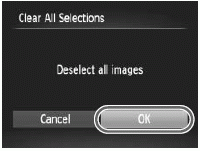 | Choose [Clear All Selections]. Choose [Clear All Selections] and press the  button. button. Confirm clearing the photobook. Press the  buttons to choose [OK], and then press the buttons to choose [OK], and then press the  button. button. |