Shooting in Smart Auto Mode
For fully automatic selection at optimal settings for specific scenes, simply let the camera determine the subject and shooting conditions
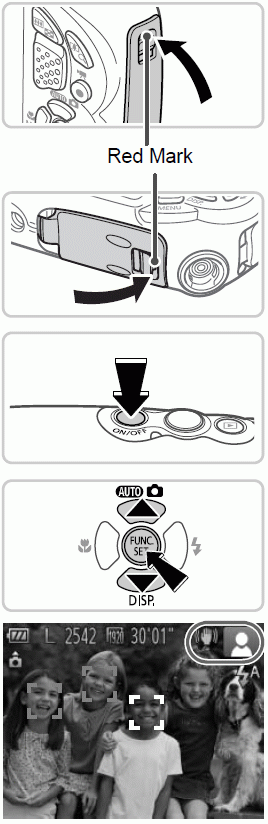
|
Make sure the covers are closed. Make sure that the memory card/battery cover lock and terminal cover lock return to the positions shown, with the red marks no longer visible. If either cover is not fully closed, water may enter the camera when it gets wet, which may damage it.
|
Turn the camera on. Press the power button.- The startup screen is displayed.
|
Enter  mode. mode.Press the  button, press the button, press the  buttons to choose buttons to choose  , and then press the , and then press the  button. button.
|

| Compose the shot. To zoom in and enlarge the subject, press the  (telephoto) zoom button, and to zoom away from the subject, press the (telephoto) zoom button, and to zoom away from the subject, press the  (wide angle) zoom button. (A zoom bar showing the zoom position is displayed.) (wide angle) zoom button. (A zoom bar showing the zoom position is displayed.)
|
Shooting Still Images Focus. Press the shutter button halfway. The camera beeps twice after focusing, and AF frames are displayed to indicate image areas in focus. Several AF frames are displayed when multiple areas are in focus.
|
Shoot. Press the shutter button all the way down. As the camera shoots, a shutter sound is played, and in low-light conditions, the flash fires automatically. Your shot remains displayed on the screen for about two seconds.
Even while the shot is displayed, you can take another shot by pressing the shutter button again.
|
Shooting Movies Start shooting.
|
Resize the subject and recompose the shot as needed. To resize the subject, do the same thing as in step However, note that movies shot at zoom factors shown in blue will be grainy, and the sound of camera operations will be recorded. When you recompose shots, the focus, brightness, and colors will be automatically adjusted.
|
Finish shooting.
|
To restore camera sound if you have accidentally deactivated it (by holding the 
button down while turning the camera on), press the MENU button and choose [Mute] on the  tab, and then press the qr buttons to choose [Off].
tab, and then press the qr buttons to choose [Off].Still Images
A flashing  icon warns that images are more likely to be blurred by camera shake. In this case, mount the camera on a tripod or take other measures to keep it still.If your shots are dark despite the flash firing, move closer to the subject. For details on the flash range, see “Specifications” in the
icon warns that images are more likely to be blurred by camera shake. In this case, mount the camera on a tripod or take other measures to keep it still.If your shots are dark despite the flash firing, move closer to the subject. For details on the flash range, see “Specifications” in theGetting Started
guide.The subject may be too close if the camera only beeps once when you press the shutter button halfway. For details on the focusing range (shooting range), see “Specifications” in the Getting Started guide.
To reduce red-eye and to assist in focusing, the lamp may be activated when shooting in low-light conditions.
A blinking h icon displayed when you attempt to shoot indicates that shooting is not possible until the flash has finished recharging. Shooting can resume as soon as the flash is ready, so either press the shutter button all the way down and wait, or release it and press it again
Movies
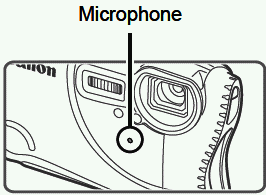
Keep your fingers away from the microphone while shooting movies. Blocking the microphone may prevent audio from being recorded or may cause the recording to sound muffled.
Avoid touching camera controls other than the movie button when shooting movies, because sounds made by the camera will be recorded.
To correct suboptimal image color that may occur in movie shooting after you recompose shots, press the movie button to stop recording, and then press it again to resume recording.
•
Audio recording is monaural.