Shooting in Smart Auto Mode
For fully automatic selection at optimal settings for specific scenes, simply let the camera determine the subject and shooting conditions.
 

?xml:namespace prefix = v ns = "urn:schemas-microsoft-com:vml" />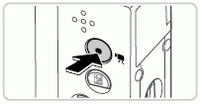 | Turn the camera on. Press the power button. The startup screen is displayed. Enter  mode. mode.Set the mode switch to  . . Aim the camera at the subject. The camera will make a slight clicking noise as it determines the scene. Icons representing the scene and image stabilization mode are displayed in the upper right of the screen Frames displayed around any detected subjects indicate that they are in focus. Compose the shot. To zoom in and enlarge the subject, move the zoom lever toward  (telephoto), and to zoom away from the subject, move it toward (telephoto), and to zoom away from the subject, move it toward  (wide angle). (A zoom bar showing the zoom position is displayed.) (wide angle). (A zoom bar showing the zoom position is displayed.) Shooting Still Images
Press the shutter button halfway. The camera beeps twice after focusing, and AF frames are displayed to indicate image areas in focus. Several AF frames are displayed when multiple areas are in focus.
Press the shutter button all the way down. As the camera shoots, a shutter sound is played, and in low-light conditions, the flash fires automatically. Keep the camera still until the shutter sound ends. Your shot remains displayed on the screen for about two seconds. Even while the shot is displayed, you can take another shot by pressing the shutter button again. Shooting Movies Start shooting. Press the movie button. The camera beeps once as recording begins, and [ Rec] is displayed with the elapsed time. Rec] is displayed with the elapsed time. Black bars displayed on the top and bottom edges of the screen indicate image areas not recorded. Frames displayed around any faces that are detected indicate that they are in focus. Once recording begins, you can take your finger off the movie button. Resize the subject and recompose the shot as needed. To resize the subject, do the same thing as in step 3. However, note that the sound of camera operations will be recorded. When you recompose shots, the focus, brightness, and colors will be automatically adjusted. Finish shooting. Press the movie button again to stop shooting. The camera beeps twice as recording stops. Recording will stop automatically when the memory card becomes full. |
Still Images/Movies
To restore camera sound if you have accidentally deactivated it (by holding the  button down while turning the camera on), press the MENU button and choose [Mute] on the
button down while turning the camera on), press the MENU button and choose [Mute] on the  tab, and then press the
tab, and then press the  buttons to choose [Off].
buttons to choose [Off].
Still Images
• A flashing  icon warns that images are more likely to be blurred by camera shake. In this case, mount the camera on a tripod or take other measures to keep it still.
icon warns that images are more likely to be blurred by camera shake. In this case, mount the camera on a tripod or take other measures to keep it still.
• If your shots are dark despite the flash firing, move closer to the subject. For details on the flash range, see “Specifications” in the Getting Started guide.
• The subject may be too close if the camera only beeps once when you press the shutter button halfway. For details on the focusing range (shooting range), see “Specifications” in the Getting Started guide.
• To reduce red-eye and to assist in focusing, the lamp may be activated when shooting in low-light conditions.
• A blinking  icon displayed when you attempt to shoot indicates that shooting is not possible until the flash has finished recharging. Shooting can resume as soon as the flash is ready, so either press the shutter button all the way down and wait, or release it and press it again.
icon displayed when you attempt to shoot indicates that shooting is not possible until the flash has finished recharging. Shooting can resume as soon as the flash is ready, so either press the shutter button all the way down and wait, or release it and press it again.
• The shutter sound will not be played when the Sleeping and Babies (Sleeping) icons are displayed.
• The flash firing during shots indicates that the camera has automatically attempted to ensure optimal colors in the main subject and background (Multiarea White Balance
Movies
• The camera may become warm when shooting movies repeatedly over an extended period. This does not indicate damage.
• Keep your fingers away from the microphone while shooting movies. Blocking the microphone may prevent audio from being recorded or may cause the recording to sound muffled
.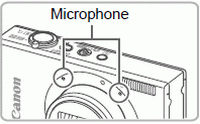
• Avoid touching camera controls other than the movie button when shooting movies, because sounds made by the camera will be recorded.
• To correct suboptimal image color that may occur in  movie shooting after you recompose shots, press the movie button to stop recording, and then press it again to resume recording.
movie shooting after you recompose shots, press the movie button to stop recording, and then press it again to resume recording.
• Audio is recorded in stereo