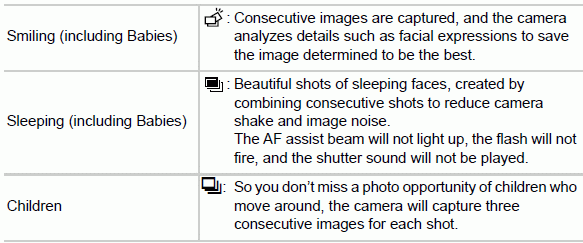Scene Icons
In  mode, shooting scenes determined by the camera are indicated by the icon displayed, and corresponding settings are automatically selected for optimal focusing, subject brightness, and color. Depending on the scene, continuous images may be shot
mode, shooting scenes determined by the camera are indicated by the icon displayed, and corresponding settings are automatically selected for optimal focusing, subject brightness, and color. Depending on the scene, continuous images may be shot

• The background color of  is dark blue, and the background color of
is dark blue, and the background color of  is orange.
is orange.
• When shooting movies, only People, Other Subjects, and At Close Range icons will be displayed.
• When shooting with the self-timer, People (In Motion), Smiling, Sleeping, Babies (Smiling), Babies (Sleeping), Children, Other Subjects (In Motion) icons will not be displayed.
• When the drive mode is set to  , and when [Hg Lamp Corr.] is set to [On] and scenes are automatically corrected, Smiling, Sleeping, Babies (Smiling), Babies (Sleeping), and Children icons will not be displayed.
, and when [Hg Lamp Corr.] is set to [On] and scenes are automatically corrected, Smiling, Sleeping, Babies (Smiling), Babies (Sleeping), and Children icons will not be displayed.
• If the flash is set to  , the Backlit icons for Smiling and Children will not be displayed.
, the Backlit icons for Smiling and Children will not be displayed.
• Babies, Babies (Smiling), Babies (Sleeping), and Children icons will be displayed when [Face ID] is set to [On], and the face of a registered baby (under two years old) or child (from two to twelve years old) is detected (p. 59). Confirm beforehand that the date and time are correct
• Try shooting in P mode if the scene icon does not match actual shooting conditions, or if it is not possible to shoot with your expected effect, color, or brightness
Continuous Shooting Scenes
If you shoot a still image when the following icons are displayed, the camera will shoot continuously. If you press the shutter button halfway when one of the icons in the table below is displayed, one of the following icons will be displayed to inform you that the camera will shoot continuous images:  ,
,  ,
,