Select correct SSID (Network name) to use on wireless LAN - MX860 Windows
| Article ID: ART134230 |
| |
Date published: 05/13/2015 |
| |
Date last updated: 08/15/2015 |
Solution
Check the printer settings
Check the SSID on the computer
- Click the appropriate Network icon in the system tray
Windows XP:  | Windows Vista:  | Windows 7:  |
- Note the SSID name (Network name).
Windows XP:
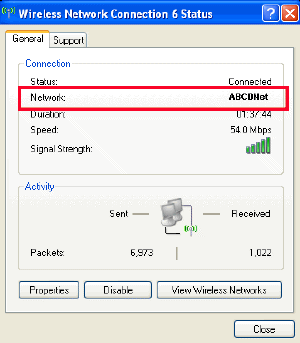
Windows Vista:
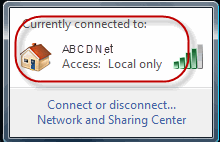
Windows 7:
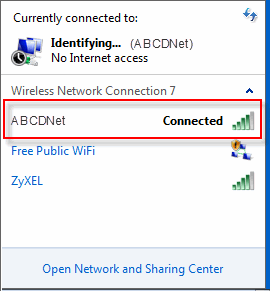
- Compare this with the SSID from the the Wireless LAN setting list of the printer. If it is different , connect to the same SSID as that of the printer.