Importing Images (CameraWindow 8.4-8.6 / Windows Vista, Windows XP)
| Article ID: ART134497 |
| |
Date published: 05/13/2015 |
| |
Date last updated: 11/16/2015 |
Description
Importing Images (CameraWindow 8.4-8.6 / Windows Vista, Windows XP)
Solution
| Importing Images (CameraWindow 8.4-8.6 / Windows Vista, Windows XP) ID
:
8201036300
_
EN
_
3
|
| Solution |
IMPORTANT
- To perform this operation, [CameraWindow 8.4-8.6] needs to be installed or updated beforehand.
- Operations for Windows Vista are explained here. Images displayed or operation might differ slightly in Windows XP.
- In this section, [PowerShot S95] is used as an example to explain the operation. Depending on your model, the position of buttons, screen indications, and setting items may vary.
1. Connect the camera's DIGITAL terminal to the computer's USB port using the [interface cable] supplied with your camera.
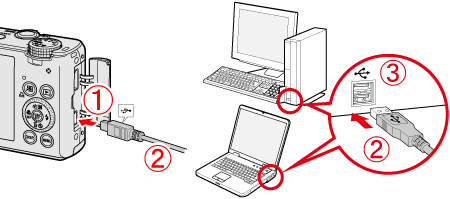
 DIGITAL terminal on the camera
 [Interface cable]
 USB port on the computer
2. Press the
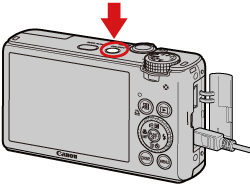
3. The following window appears.
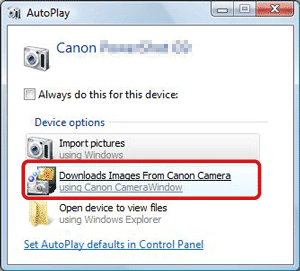
Click [Downloads Images From Canon Camera].
4. The following window appears.

5. The [CameraWindow] menu appears. Click
 [Import Images from Camera].

REFERENCE
By default, the imported images will be saved separated by each shooting date in the picture folder.
To change the destination folder, click
 (
 ) in the upper-right corner of the window shown in Step 5, and then follow the procedure below. Click
 [Import] >
 [Folder Settings] >
 [Browse], and specify a folder as the destination folder. Confirm the destination folder
 that you have specified. Then, click
 [OK].
6. A window like the one shown below appears, so click
 [Import Untransferred Images] or
 [Import All Images].
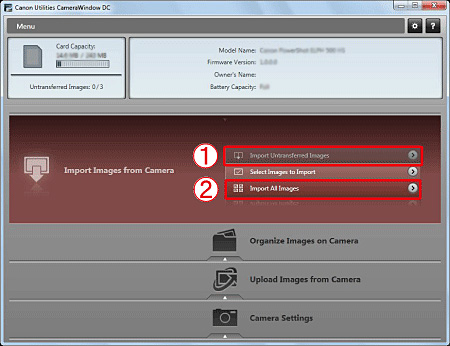
REFERENCE
6-1. To select and import images, click [Select Images to Import] in Step 6.
6-2. Select
 the images you want to import, and then click
 [Import] (
 ). 6-3. The software starts importing images. After this step, please follow the subsequent procedures below.
7. The following window appears, and the computer starts to transfer images from the camera.
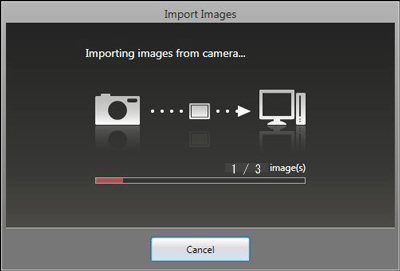
8. Click [OK].
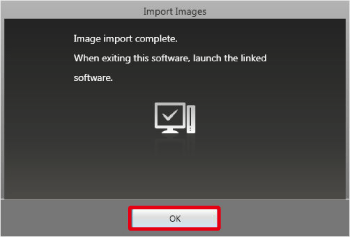
9. The following window appears.
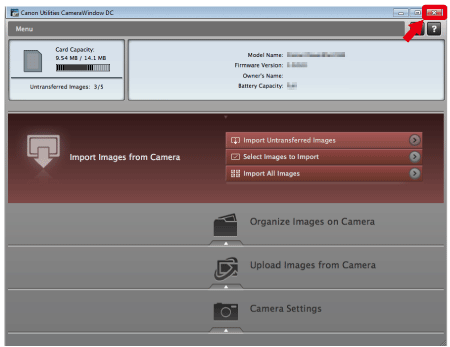
Click the (
 ) button to close this window.
NOTE
- A related application ([ImageBrowser] by default) will start automatically and the imported images are displayed.
|