|
This section explains about how to use the supplied software (ImageBrowser Memory Card Utility) to download images from a card reader.
IMPORTANT
- To perform this operation, [ImageBrowser 6.x] needs to be installed or updated beforehand.
- Operations for [Mac OS X 10.6] and [ImageBrowser ver6.6] are explained here.
- If your computer has a built-in memory card reader, please refer to the instruction manual of your computer.
- For details on how to connect a memory card reader to a computer, please refer to the instruction manual of the memory card reader.
- Depending on the type of your computer or memory card reader, screen indications and operation procedures may vary slightly.
1. Insert a memory card into the memory card reader.
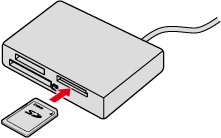
2. The following window appears.
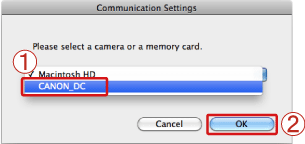
Select
 [CANON_DC] from the pull-down menu.
 Click [OK].
3. The following window appears.
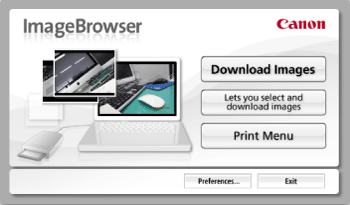
Automatically importing images that have not been imported 1. If you click
 [Download Images] in the window above, the software automatically starts importing the images that have not yet been imported.
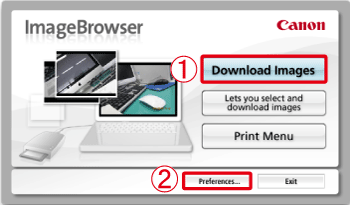
NOTE
- In this operation, the images that have already been imported are not imported. If you want to import images that were previously imported, select [Lets you select and download images].
REFERENCE
- If you wish to change the destination to which images are imported or the operation settings after images are imported, click
 [Preferences]. [Preferences].
2. The download starts and the following window appears.
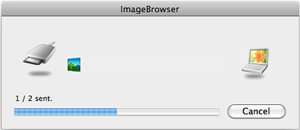
3. After the image download is complete, [ImageBrowser] will start.
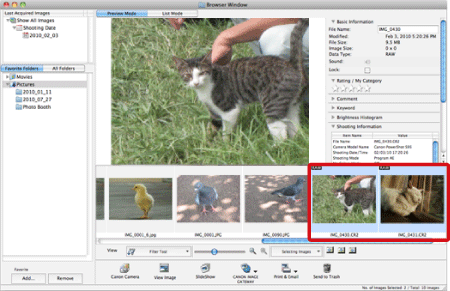
The imported images appear in the [Browser Area].
Selecting and importing images 1. To select and import images, click [Lets you select and download images].
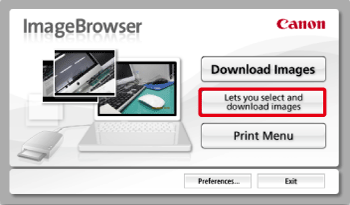
2. The following window appears.
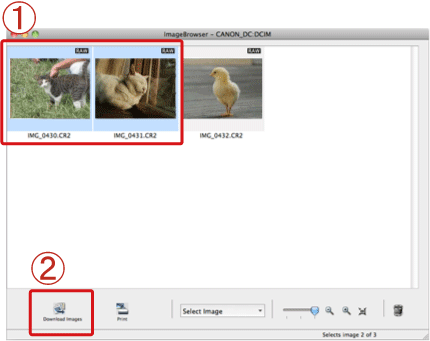
Images on the memory card are displayed, so
 click to select the images you want to download.
 Click [Download Images].
NOTE
- To select multiple images, click the images while holding down the
3. The following window appears.
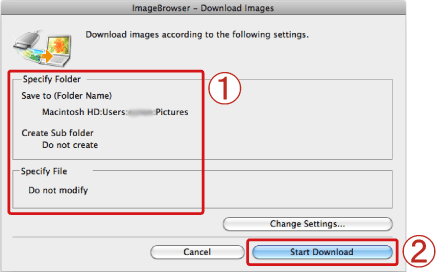
 Confirm the settings for saving files, such as the destination.
After confirming the settings,
 click [Starts Download].
4. The download starts and the following window appears.
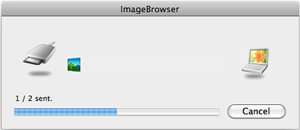
5. After the image download is complete, [ImageBrowser] will start.
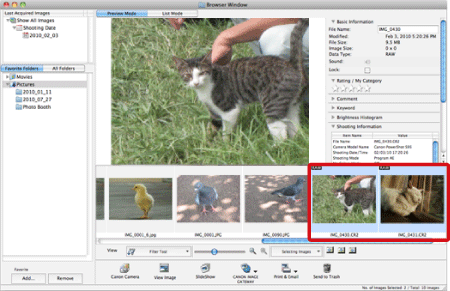
This completes the image download.
|