|
You can delete those scenes and stories that you are not interested in keeping. Deleting scenes allows you also to free up space on the memory.
IMPORTANT
The screens and settings that appear may differ depending on the model you are using.
Press <
 > to open the playback mode.
Deleting Scenes from the [AVCHD Movies] or [MP4 Movies] Index Screen
1. Open the [AVCHD Movies] or [MP4 Movies] index screen.
NOTE
- To delete all the scenes recorded on a specific date, drag your finger left/right until the desired date appears in the title bar.(AVCHD Movies only)
2. Open the [Delete] screen.
2-1. Touch [Edit].
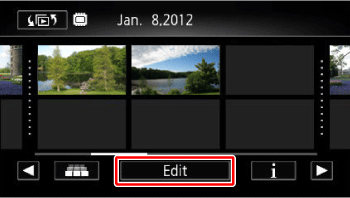
2-2. Touch [Delete].
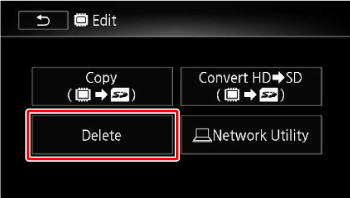
3. Touch the desired option.
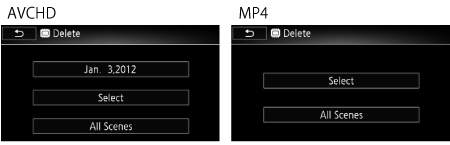
| date* |
Delete all the scenes recorded on the date shown in the control button. |
| [Select] |
Select individual scenes to delete. |
| [All Scenes] |
Delete all the scenes. |
*AVCHD Movies only
NOTE
If you selected [Select], touch the scenes to delete and then touch [OK].
- A checkmark
 will appear on selected scenes. Touch a selected scene again to remove the checkmark. - You can also touch [Remove All] to remove all checkmarks.
- The total number of selected scenes will appear next to the
 icon.
4. Select [Yes].
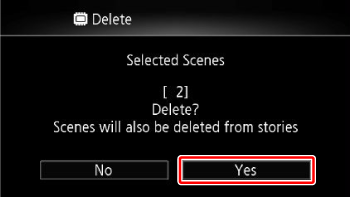
Touch [Stop] to interrupt the operation while it is in progress. Some scenes may be deleted nevertheless.
5. Touch [OK].
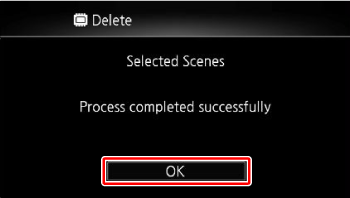
Deleting a Single Scene
1. Play back the scene you wish to delete.
When playing back a scene in the gallery, pause the scene you wish to delete and then continue to step 2.
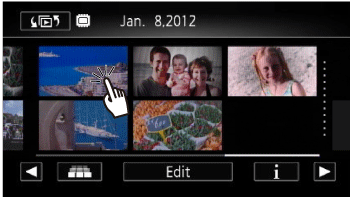
2. Touch the screen to display the playback controls.
3.Open the screen to delete the scene.
3-1. Touch [
 ].
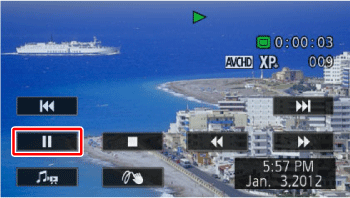
3-2. Touch [Edit].
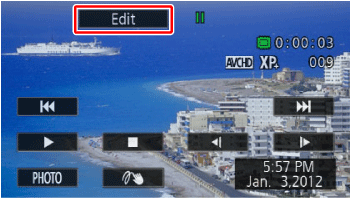
3-3. Touch [Delete].
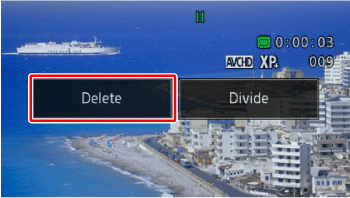
4. Touch [Yes].
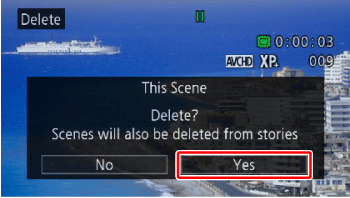
5. Touch [OK].

Deleting a Single Scene from a Story (AVCHD Gallery)
You can delete scenes in the gallery that you no longer need.
1. Open the list of scenes of the story that contains the scene you want to delete.
1-1. Touch [
 ] and then touch [AVCHD Gallery].
1-2. Drag your finger right/left to bring the desired story to the front.
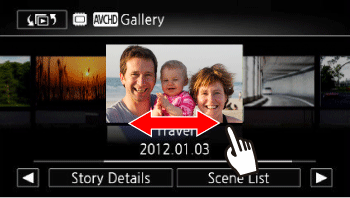
1-3. Touch [Scene List].
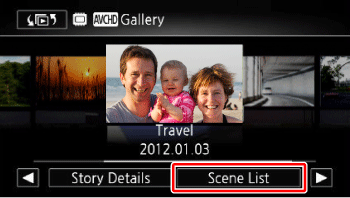
2.
 In the [Scene List] screen, drag your finger up/down to select the scene you want to delete.
 Touch the orange [
 ] icon on the left to open the [Edit Scene] screen.
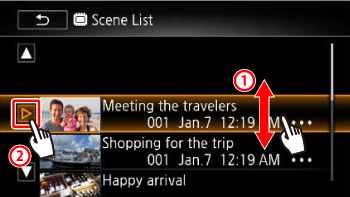
3. Touch [
 ].
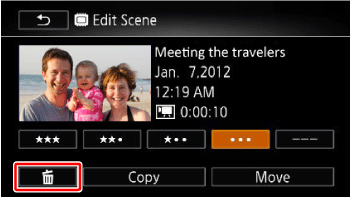
4. Touch [Yes].
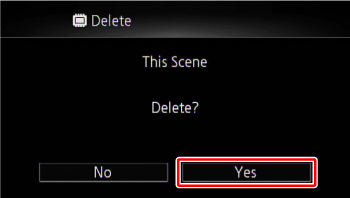
5. Touch [OK].
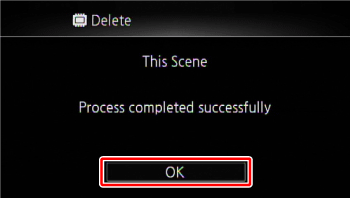
6. Touch [
 ]
Deleting Scenes from a Story by Rating (AVCHD Gallery)
From the gallery, you can delete scenes inside stories by their ratings.
1. Open the information screen of the story that contains the scenes you want to delete.
1-1. Touch [
 ] and then touch [AVCHD Gallery].
1-2. Drag your finger right/left to bring the desired story to the front.
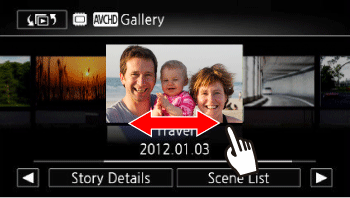
1-3. Touch [Story Details].
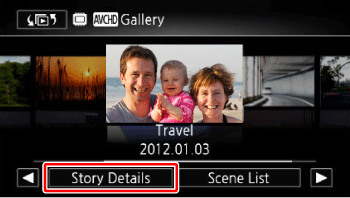
2. Open the rating selection screen.
2-1. Touch [Edit Story].
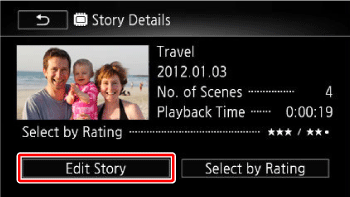
2-2. Touch [Delete].
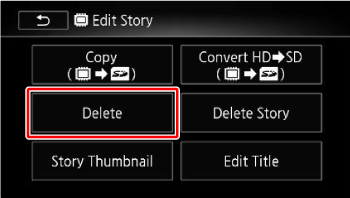
3. Touch one or more of the rating buttons to select all the applicable scenes.
- A grayed out rating button indicates that no scenes in the story have been given that particular rating.
- The number of selected scenes appears on the screen.
- Touch the rating button again to remove those scenes from the selection.
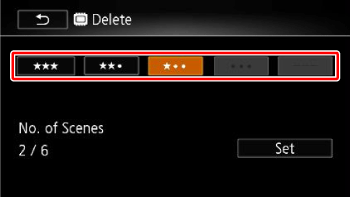
4. Delete all applicable scenes.
4-1. Touch [Set].
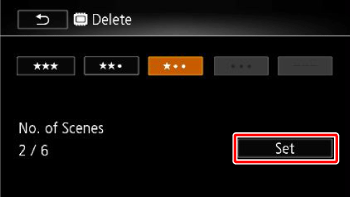
4-2. Touch [Yes].
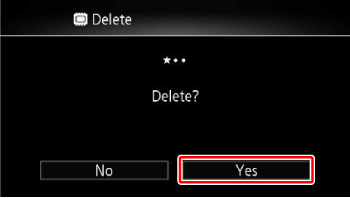
Touch [Stop] to interrupt the operation while it is in progress. Some scenes may be deleted nevertheless.
5. Touch [OK].
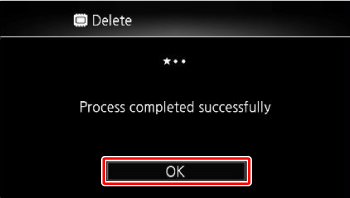
6. Touch [
 ].
Deleting Stories (AVCHD Gallery)
Deleting a story permanently deletes all the scenes it contains. The two preexisting stories, [Unsorted] and [Video Snapshot], cannot be deleted.
1. Open the list of scenes of the story that contains the scene you want to delete.
Touch [
 ] and then touch [AVCHD Gallery].
2. Select the story you want to delete.
Drag your finger right/left to bring the desired story to the front.
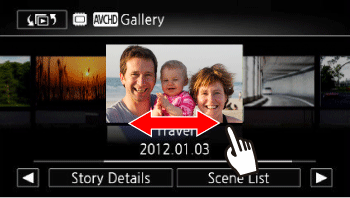
3. Open the [Delete Story] screen.
3-1. Touch [Story Details].
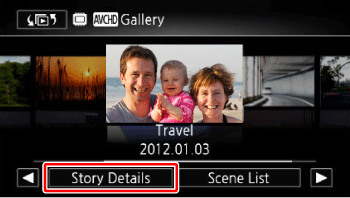
3-2. Touch [Edit Story].
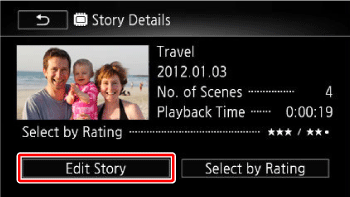
3-3. Touch [Delete Story].
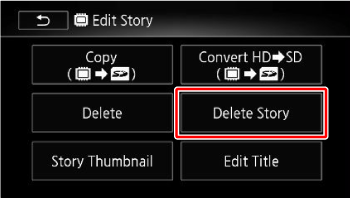
4. Touch [Yes].
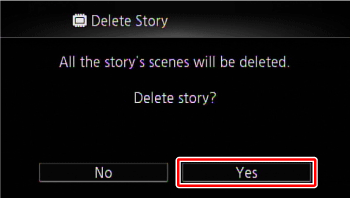
Touch [Stop] to interrupt the operation while it is in progress. Some scenes may be deleted nevertheless.
5. Touch [OK].
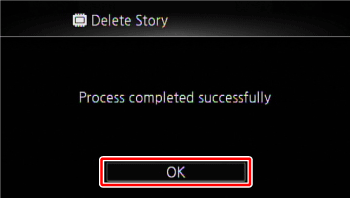
CAUTION
- Be careful when deleting recordings. Once deleted, scenes cannot be recovered.
- Deleting a story permanently deletes all the scenes it contains.
- When deleting scenes, scenes will be removed from the [AVCHD Movies] or [MP4 Movies] index screen and from any stories in the gallery they may have belonged to, regardless of the method used to delete them.
- Save copies of important scenes before deleting them.
- Observe the following precautions while the ACCESS indicator is on or flashing (while scenes are being deleted).
- Do not open the memory card slot cover.
- Do not disconnect the power source or turn off the camcorder.
- Do not change the camcorder?????????s operating mode.
NOTE
To delete all movies and make all recordable space available again you may prefer to initialize the memory.
|