Changing the audio recording level (mic. level) when recording audio
| Article ID: ART134816 |
| |
Date published: 05/13/2015 |
| |
Date last updated: 08/15/2015 |
Description
Changing the audio recording level (mic. level) when recording audio
Solution
| Changing the audio recording level (mic. level) when recording audio ID
:
8201381800
_
EN
_
1
|
| Solution |
You can adjust the audio recording level of the built-in or an external microphone*. You can display the audio level indicator while recording.
IMPORTANT
- The screens and settings that appear may differ depending on the model you are using.
- When the [Camera Mode] is set to [
 ](Auto), this setting cannot be made. Please make the setting in either [ ](Auto), this setting cannot be made. Please make the setting in either [
 ](Manual) or [ ](Manual) or [
 ](Cinema). ](Cinema).
1. Touch [
 ].
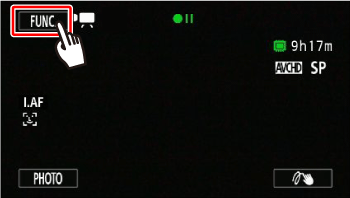
2.
 Drag your finger up and down to display the rest of the panel
 and then touch [Mic. Level]
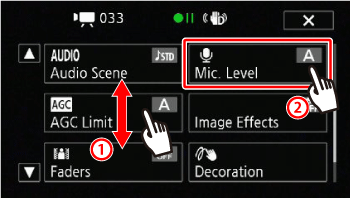
3. Touch [
 ].
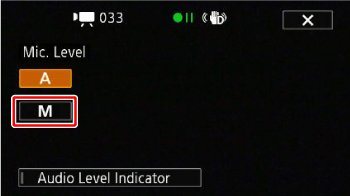
The audio level indicator and current audio recording level will appear on the screen.
4. Touch and hold
 or
 to adjust the audio recording level as necessary.
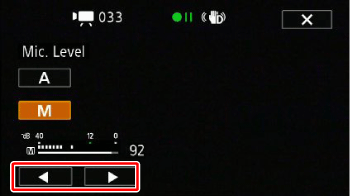
As a guideline, adjust the audio recording level so that the audio level meter will go to the right of the -12 dB mark (yellow area) only occasionally.
REFERENCE
Touch [
 ] (automatic) to return the camcorder to automatic audio recording levels.
5. Touch [
 ] to lock the audio recording level at the current level.
REFERENCE
- To display the audio level indicator
Usually, the audio level indicator will be displayed only after activating the manual adjustment of the audio recording level. You can choose to display it also when the audio level is adjusted automatically.
1. Touch [
 ]. 2. Touch [Audio Level Indicator].
3. Touch [
 ].
NOTE
-
 / /
 / /
 When you are using a microphone connected to the MIC terminal including the WM-V1 Wireless Microphone, the audio level indicator will be displayed automatically. When you are using a microphone connected to the MIC terminal including the WM-V1 Wireless Microphone, the audio level indicator will be displayed automatically.
- When the audio level meter reaches the red point (0 dB), the sound may be distorted.
- If the audio level is too high and the sound gets distorted, activate the microphone attenuator with the [
 ] > [Microphone Attenuator] setting. ] > [Microphone Attenuator] setting.
- We recommend using headphones to check the sound level while adjusting the audio recording level or when the microphone attenuator is activated.
|