Action:
Remove jammed paper from the machine first, then from the paper cassette or multi-purpose tray if necessary.
Check the following if you experience repeated paper jams:
- Fan and tap the paper stack on a flat surface before loading it in the machine.
- Check that the paper you are using meets the requirements for use.
- Make sure you have removed any scraps of paper from the inside of the machine.
attention:
- When removing jammed documents or paper, take care not to cut your fingers on the edges of the document or paper.
- When removing jammed paper or when inspecting the inside of the machine, do not allow necklaces, bracelets, or other metal objects to touch the inside of the machine, as this may result in burns or electrical shock.
- If you tear the paper, remove any torn pieces to avoid further jams.
- If your hands or clothes get dirty from touching the toner, wash them immediately in cold water. Do not use hot water. If you do, the toner may be set permanently.
note:
Do not force a jammed document or paper out of the machine. Contact Canon Customer Care Center if needed.
Follow the procedure below to remove a jammed document from the ADF.
1. Open the ADF cover.
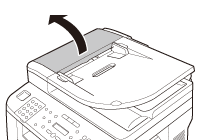
2. Lift the release lever (A) until it clicks into place.

note:
When you lift the release lever (A), the inner cover opens.
3. Hold sides of any jammed documents and gently pull them out straight upward.
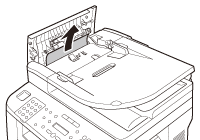
note:
Do not force a jammed document out of the machine. If the jammed document cannot be removed easily, go to the next step.
4. Open the inner cover.
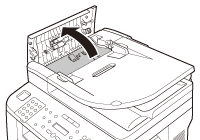
5. Remove the jammed document.
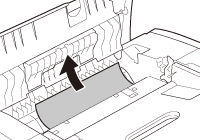
note:
Do not force a jammed document out of the machine. If the jammed document cannot be removed easily, go to the next step.
6. Remove Jammed paper while lifting the document feeder tray, holding it by its grip (A).
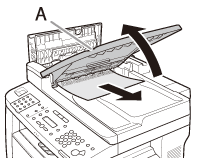
note:
Do not force a jammed paper out of the machine as it may tear.
7. Return the document feeder tray to the original position.
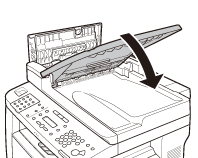
8. Close the inner cover.
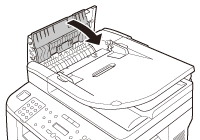
9. Close the ADF cover.
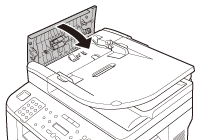
attention:
Be careful not to get your fingers caught.
10. Open the ADF and then hold sides of any jammed documents and gently pull them out.

11. Close the ADF.
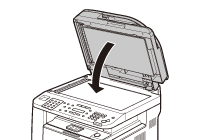
 Attention:
Attention:
Be careful not to get your fingers caught.