Alarm LED Flashes Orange
When a printer error occurs, the Alarm LED (light) flashes orange as shown below. The number of flashes indicates the type of error that has occurred. Count the flashes and take the appropriate action to correct the error.
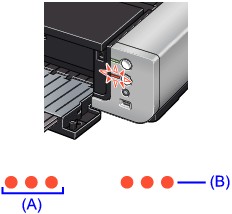
(A) Note the number of flashes
(B) Flashes repeatedly
- Number of flashes/Cause
- Eleven Flashes: Automatic Print Head alignment failed./The Page Size setting does not match the size of the paper loaded in the printer.
- Action to correct the error
When performing Automatic Print Head Alignment:
Print Head nozzles are clogged.
Press the RESUME/CANCEL button to dismiss the error, and print the nozzle check pattern to check the status of the Print Head.
Paper of size other than A4 or Letter is loaded in the Rear Tray.
Press the RESUME/CANCEL button to dismiss the error, then load two sheets of A4/Letter-sized plain paper in the Rear Tray.
For Automatic Print Head Alignment, always load paper on the Rear Tray.
The Paper Output Slot is exposed to strong light.
Press the RESUME/CANCEL button to dismiss the error, and then adjust your operating environment and/or the position of the printer so that the Paper Output Slot is not exposed directly to strong light.
After carrying out the above measures, if the problem continues after aligning the Print Head again, press the RESUME/CANCEL button to dismiss the error, and then perform Manual Print Head Alignment.
 Manual Print Head Alignment Windows
Manual Print Head Alignment Windows
 Manual Print Head Alignment Mac
Manual Print Head Alignment Mac
When printing the nozzle check pattern or performing Manual Print Head Alignment:
Other than A4/Letter-sized paper is loaded.
Press the RESUME/CANCEL button on the printer to clear the error, and load A4/Letter-sized plain paper in the Rear Tray. Then try performing again.
When performing an ordinary print job:
Press the RESUME/CANCEL button on the printer to clear the error. Then check the Page Size setting in the Page Setup sheet (Windows) or the Page Setup dialog box (Macintosh) in the printer driver and load paper that is the same size as the setting and try printing again.
If this error occurs even when the paper loaded in the printer is the same as the setting, set the printer driver not to detect the width of the paper.
* Select the Detect paper width check box again once printing is complete, and then click Send.

The Custom Settings in the Maintenance sheet, clear the Detect paper width check box, and then click Send.

In the Canon IJ Printer Utility, select Custom Settings in the pop-up menu, clear the Detect paper width check box, and then click Send.
The settings here are also applied under Direct Printing from a digital camera.
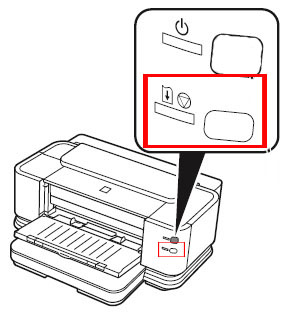
- Location of the RESUME/CANCEL button