Specifying Images for a Photobook (EOS REBEL T4i/EOS 650D)
| Article ID: ART135421 |
| |
Date published: 05/13/2015 |
| |
Date last updated: 09/29/2015 |
Description
Specifying Images for a Photobook (EOS REBEL T4i/EOS 650D)
Solution
| Specifying Images for a Photobook (EOS REBEL T4i/EOS 650D) ID : 8201516200 _ EN _ 2 |
| Solution | When you select images to use in photobooks (up to 998 images) and use EOS Utility (provided software) to transfer them to a computer, the selected images will be copied into a dedicated folder. This function is useful for ordering photobooks online and for printing photobooks on a printer. Specify One Image at a Time 1. Select [Photobook Set-up]. Under the [  ] tab, select [Photobook Set-up], then press SET.
 2. Select [Select images].
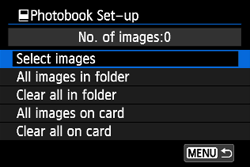 - Select [Select images], then press SET.
- To display the three-image display, press the
 button. To return to the single-image display, press the button. To return to the single-image display, press the button. button.
3. Select the image to be specified. - Press the Cross keys to select the image to be specified, then press SET.
- Repeat this step to select other images. The number of images which have been specified will be displayed on the screens upper left.
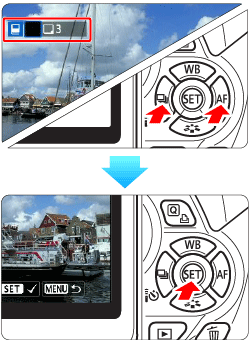 - To cancel the specified image, press SET again.
- To return to the menu, press the MENU button.
Specifying All Images in a Folder or on a Card You can specify all the images in a folder or card at one time. When [  Photobook Set-up] is set to [All images in folder] or [All images on card], all the images in the folder or on the card will be specified. To cancel the image specification, select [Clear all in folder] or [Clear all on card].
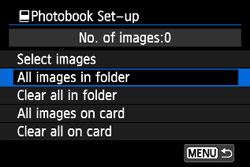 CAUTION Do not specify images already specified for a photobook in another camera for another photobook with this camera. The photobook settings may be overwritten.
NOTE - RAW images and movies cannot be specified.
- After downloading the specified images to your personal computer, also refer to EOS Utilitys Instruction Manual and your printers instruction manual.
|