How do I set the White Balance? (EOS REBEL T4i / EOS 650D)
| Article ID: ART135431 |
| |
Date published: 05/13/2015 |
| |
Date last updated: 09/29/2015 |
Description
How do I set the White Balance? (EOS REBEL T4i / EOS 650D)
Solution
| How do I set the White Balance? (EOS REBEL T4i / EOS 650D) ID : 8201519700 _ EN _ 2 |
| Solution | The White Balance feature on this camera is set to "Auto White Balance" at the time of purchase. Normally, the AWB (Auto) setting will obtain the correct white balance. If natural looking colors cannot be obtained with AWB, you can set the white balance manually to suit the respective light source. NOTE
To set the White Balance, follow the steps below. 1. Set the power switch to ON. 2. When the camera is ready to shoot, press the WB button to display the [White Balance] screen.
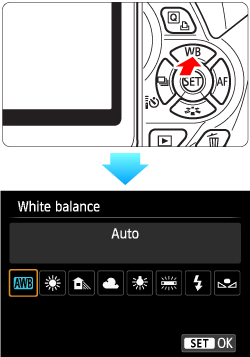 3. Press the Cross Key to select to the desired style, then press the SET button.
 The "Approx. ****K" (K: Kelvin) displayed for the selected white balance  (Sunlight),  (Shade),  (Cloudy),  (tungsten light),  (white fluorescent light) is the respective color temperature.  (Custom White Balance) enables you to manually set the white balance for a specific light source for better accuracy. Do this procedure under the actual light source to be used. For more information on registering custom white balance, please refer to the instruction manual that came with your camera. This completes the white balance setting.
|