Verify the SSID (Network Name)
Check the printer Setting
Make sure that the machine is turned on. Load a sheet of A4 or Letter-sized plain paper.
Press the Menu button
Select Setup , then press the OK button.
Select  Device settings, then press the OK button.
Device settings, then press the OK button.
Use the 
 button to select LAN settings, then press the OK button.
button to select LAN settings, then press the OK button.
Use the 
 button to select Confirm LAN settings, then press the OK button.
button to select Confirm LAN settings, then press the OK button.
Use the 
 button to select Print LAN details, then press the OK button to confirm the selection.
button to select Print LAN details, then press the OK button to confirm the selection.
Use the 
 button to select Yes, then press the OK button to start printing.
button to select Yes, then press the OK button to start printing.
The machine starts printing the network setting information.
Note the name listed for SSID.
Check the SSID on the computer
- Click the Airport Icon

- Note the SSID name (the one with the check mark to the left).
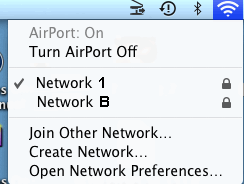
- Compare this with the SSID from the the Wireless LAN setting list of the printer. If it is different , select (click) the same SSID as that of the printer.