Enter manually the access point name and/or security information (encryption type/authentication method or encryption method/network key) of wireless LAN routers and/or access points to be connected to the machine.
Connecting
1. Switch the connection method to wireless LAN.
2. Write down the important information for the settings.
* For more information on how to check, refer to the intruction manual of the wireless LAN router or access point, or contact the manufacturer.
SSID
* It may be indicated as access point name or network name.
Write down all if there is multiple SSID.
It is used when entering the SSID in Step 9.
Type of Encryption
You write down here is the network key that is currently specified for the wireless LAN router or access point.
The machine supports WEP or WPA/WPA2-PSK.
It is used when selecting the encryption type in Step 10.
- WEP Authentication Method (802.11 Authentication)
Open System or Shared Key
It is used when selecting the WPA authentication method in Step 11. - WPA/WPA2-PSK Encryption Method
Automatic (AES-CCMP or TKIP) or AES-CCMP
It is used for selecting the WPA/WPA2-PSK encryption method in STEP 11.
Network Key
* It may be indicated as encryption key, WEP key, WPA/WPA2 passphrase, PSK or pre-shared key.
You write down hee is the network key that is currently specified for the wireless LAN router or access point. It is used when entering a network key in Step 13.
- WEP key number used for encryption (1 to 4)
It is needed only when the encryption type is WEP. - Number of the network key characters (digits)
Select the entry format that matches the number of network key characters (digits) in Step 12.
Note
Checking for SSID Network Keys
If the settings for the wireless LAN router or access point have changed, are not described or if you are not sure of the settings, see the following.
"Checking the SSID or Network Key f the Wireless LAN Router/Access Point"
3. Press [ ] (Menu).
] (Menu).
4. Select <Network Settings> using [ ] or [
] or [ ], and then press [OK].
], and then press [OK].

When the system ID and system manager PIN are specified
Use the numeric keys to enter the ID and number, and then press [ ] (Log In/Out).
] (Log In/Out).

5. Select <Wireless LAN Settings> using [ ] or [
] or [ ], and then press [OK].
], and then press [OK].
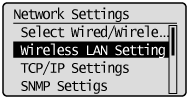
6. Press [OK].
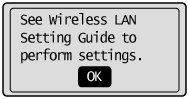
7. Select <SSID Settings> using [ ] or [
] or [ ], and then press [OK].
], and then press [OK].
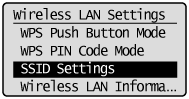
8. Select <Manual Settings> using [ ] or [
] or [ ], and the press [OK].
], and the press [OK].

9. Enter SSID that you write down.
After entering it, select <Apply> using [ ] or [
] or [ ], and then press [OK].
], and then press [OK].

10. Select the encryption types that you write down using [ ] or [
] or [ ], and then press [OK].
], and then press [OK].
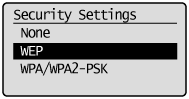
In case of <None>, go to Step 14.
11. Select the authentication method or encryption type that you write down using [ ] or [
] or [ ], and then press [OK].
], and then press [OK].
When the type of encryption is WEP
Select the authentication method with [

] or [

], and then press [OK].

Select <Edit WEP Key> using [

] or [

], and then press [OK].
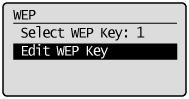
Select a WEP key using [

] or [

], and then press [OK].

* Select the key number to be used for encryption which you wrote down in Step2.
When the type of encryption is WPA/WPA2-PSK
Select the encryption method using [ ] or [
] or [ ] and press [OK].
] and press [OK].

12. Select the entry format that matches the number of network key characters (digits) that you write down using [ ] or [
] or [ ], and then press [OK].
], and then press [OK].
Either of the following screens is displayed.
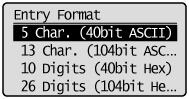
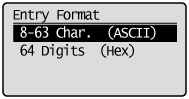
13. Enter the network key that you wrote down.
ASCII text
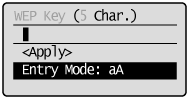
Press [

] (Tone), and then select <Entry Mode>.
Enter the network key.
* You can enter it using the numeric keys.
After entering, select <Apply> using [

] or [

], and then press [OK].
- When WEP is the encryption type
Select WEP keys (1 to 4) for encryption.
- Select <Select WEP Key> using [
 ] or [
] or [ ], and then press [OK].
], and then press [OK]. - Select the WEP key edited in Step 11 using [
 ] or [
] or [ ]. and then press [OK].
]. and then press [OK].
Hexadecimal

- Enter the network key.
* Select the character using [  ] or [
] or [  ], and then press [OK] to enter.
], and then press [OK] to enter. - After entering, select <Apply> using [
 ] or [
] or [ ], and then press [OK].
], and then press [OK].
- When WEP is the encryption type
Select WEP keys (1 to 4) for encryption.
- After entering the network key, select <Select WEP Key> using [
 ] or [
] or [ ], and then press [OK].
], and then press [OK]. - Select the WEP key edited in Step 11 using [
 ] or [
] or [ ], and then press [OK].
], and then press [OK].
14. Select <Yes> using [ ], and then press [OK].
], and then press [OK].


The Wi-Fi indicator blinks.


The next screen is displayed for appoximately 2 seconds, and then the Wi-fi indicator lights.

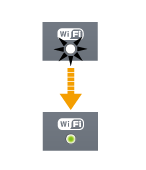
* When the following message appears, press [OK] to close the screen and check to make sure that the type of encryption, the authentication method or encryption method, the network key are correctly entered. If not, enter the network key again.
15. Wait until the machine sets the IP address automatically (approx. 2 min).