Feeding in the Normal Mode
1 Switch the feed selection lever to  (Normal).
(Normal).

2 Adjust the document guides to fit the width of the document to be scanned.
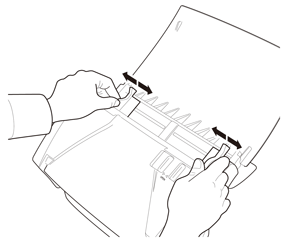
3 Fan the pages of the document to be scanned, and shift them so that the top of the first page (the bottom of the front of the document) is the lowest.
Place the document so that the top of the document is facing down.

4 Place the document with the reverse side facing you, and the top of the document facing down.
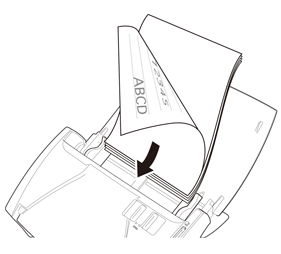
5 Adjust the document guides to fit the width of the document.
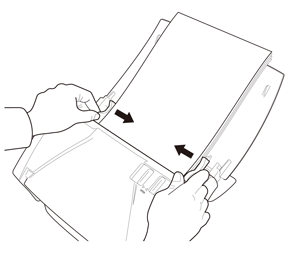
The document can now be scanned.

Before scanning, make sure that the document is not curled or creased, and that it is placed in the feed tray correctly. Scanning an improperly placed, curled, or creased document may damage the document or cause a paper jam.

When placing documents into the feed tray, take care not to cut your hands on the edges of the paper.
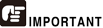
- There is a load limit mark (
 ) on the document guides. Do not stack documents higher than this mark (approximately 50 sheets of 20 lb bond (80 g/m2) paper.) Doing so may cause a paper jam.
) on the document guides. Do not stack documents higher than this mark (approximately 50 sheets of 20 lb bond (80 g/m2) paper.) Doing so may cause a paper jam. - Before you place a document, check to make sure it does not contain paper clips, staples, or other small metal objects. These items may cause a fire or electrical shock, damage the document, or cause a paper jam or scanner malfunction.
- Do not wear loose clothing or jewelry that may get caught in the scanner while you are using it. This may result in personal injury. Be extra careful of neckties and long hair. If anything gets caught in the scanner, immediately turn the power OFF, and disconnect the power cord from the power outlet to stop scanning.
- Always smooth out any folds or curls in your documents before placing them into the feeder. If the leading edge of a document is curled, it may cause a paper jam.
- If feeding stops due to a system error or paper jam while the scanner is scanning, resolve the problem, make sure that the scanned image of the last page that was successfully fed has been stored, and then resume scanning the remaining document pages.
- After you finish scanning, close the document feed tray and the document eject tray to prevent damage to the scanner while it is not being used.