Starting MP Navigator EX
 Note
Note
To display from the menu bar, follow these steps: From the Go menu of Finder, select Applications, then double-click the Canon Utilities folder, then MP Navigator EX 5.1 icon.
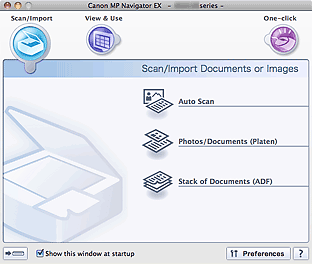
Starting One-click Mode
Click  (Switch Mode) at the bottom left of the screen.
(Switch Mode) at the bottom left of the screen.
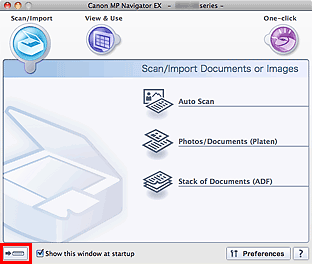
The One-click Mode screen appears.
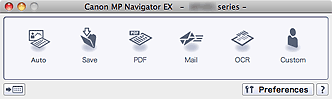
 Note
Note
Select the Show this window at startup checkbox in the Navigation Mode screen to always open the Navigation Mode screen at startup. If this checkbox is not selected, the last used screen appears at startup.
Click  (Switch Mode) at the bottom left of the One-click Mode screen to display the Navigation Mode screen.
(Switch Mode) at the bottom left of the One-click Mode screen to display the Navigation Mode screen.
Page top