Alarm LED Flashes Orange
When a printer error occurs, the Alarm LED (light) flashes orange as shown below. The number of flashes indicates the type of error that has occurred. Count the flashes and take the appropriate action to correct the error.

(A) Note the number of flashes
(B) Flashes repeatedly
- Number of flashes/Cause
- Eighteen Flashes: Printer detected ink out condition.
- Action to correct the error
Printer detected ink out condition (The lamp on the ink tank flashes).
If you want to continue printing, replace the ink tank and close the Top Cover.
Click Cancel Printing (Windows) or Stop Job (Macintosh) to stop printing if you do not have a new ink tank. Be sure to replace the empty ink tank before resuming printing.
You can continue printing under the ink out condition, but this may cause the printing trouble such as the mixing of inks, or a printer malfunction.
If you want to continue printing, you need to release the function for detecting the remaining ink level.
To release this function, press and hold the RESUME/CANCEL button for at least 5 seconds, and then release it.
* Releasing the function for detecting the remaining ink level is memorised. Please be advised that Canon shall not be liable for any malfunction or trouble which may be caused by continuation of printing or refilling of ink.
See Replacing Ink Tanks.
 Note Note
 If multiple ink lamps are flashing, check how fast they flash. If multiple ink lamps are flashing, check how fast they flash.
Fast flashing (at about one second interval) indicates the ink is empty. Slow flashing (at about three second interval) indicates ink is low. For details on different flashing speeds, see Getting the Ink Level Information.
|
 Note Note
ALARM Lamp Is Lit Orange The printer is not ready to feed paper from the Front Tray yet. Load the paper correctly in the Front Tray according to the procedure described in Loading Paper in the Front Tray and press the RESUME/CANCEL button on the printer.
|
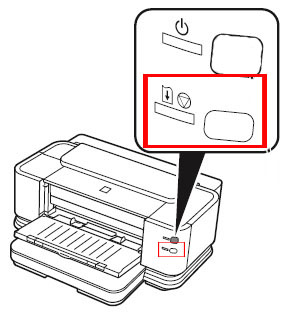
- Location of the RESUME/CANCEL button
 Note
Note