Auto Rotation of Vertical Images
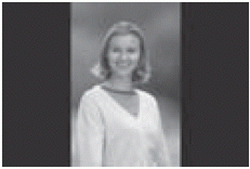 | Vertical images are rotated automatically so they are displayed vertically on the camera’s LCD monitor and on the personal computer instead of horizontally. The setting of this feature can be changed. |
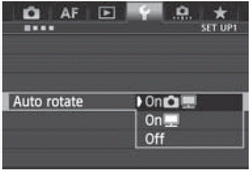 | 1 Select [Auto rotate]. 2 Set the auto rotation. |

The vertical image is automatically rotated during playback on the camera’s LCD monitor and on the computer.

The vertical image is automatically rotated only on the computer.

The vertical image is not automatically rotated.
Auto rotation will not work with vertical images captured while auto rotation was [Off]. They will not rotate even if you later switch it to [On] for playback.
Immediately after image capture, the vertical image will not be automatically rotated for the image review.
If the vertical image is taken while the camera is pointed up or down, the image may not be rotated automatically for playback.
If the vertical image is not automatically rotated on the personal computer screen, it means the software you are using is unable to rotate the image. Using the provided software is recommended