Setting Copyright Information
When you set the copyright information, it will be recorded to the image as Exif information
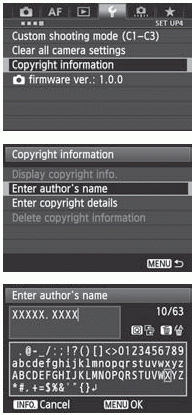 | 1 Select [Copyright information]. |
2 Select the option to be set. |
3 Enter text. 4 Exit the setting. |
Checking the Copyright Information
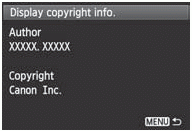 | When you select [Display copyright info.] in step 2 on the preceding page, you can check the [Author] and [Copyright] information that you entered. |
You can also set or check the copyright information with EOS Utility
Deleting the Copyright Information
When you select [Delete copyright information] in step 2 on the preceding page, you can delete the [Author] and [Copyright] information.