|
Cleaning the Exterior Clean the exterior of the machine and ventilation slots.
1. Turn OFF the power switch and disconnect the power cord.
2. Clean the exterior of the machine with a soft, well wrung out cloth dampened with water or a mild detergent diluted with water.
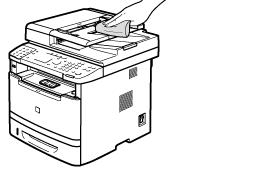
3. Wait for the machine to dry completely before reconnecting the power cord and turn ON the power.
Cleaning the Fixing Unit The fixing unit may be dirty under the following conditions. In such case, clean the fixing unit.
- When black streaks appear on the output
- When the toner cartridge is replaced
1. Press [
 ] (Menu).
2. Select <Adjustment/Maintenance> using [
 ] or [
 ] and press [OK].
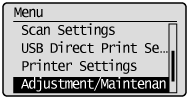
3. Select <Clean Fixing Unit> using [
 ] or [
 ] and press [OK].
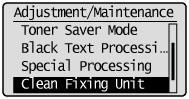
4. Check if the supported paper is set in the paper drawer, and press [OK].
5. Check the procedure shown in the display, and press [OK].
* The cleaning paper will be printed.
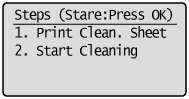
6. Load the cleaning paper to the multi-purpose tray with the black band side up.
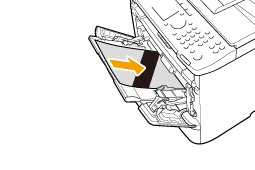
7. Check the screen and press [OK].
The cleaning begins. It takes approximately 80 seconds to complete the process.
* We recommend that plain paper be loaded when cleaning the fixing unit.
NOTE
When the cleaning does not start
- You cannot use this function when jobs are stored in memory.
8. Press [
 ] (Menu) to close the menu screen. Cleaning the Platen Glass Follow this procedure to clean the platen glass and the under surface of the feeder.
1. Turn OFF the power switch and disconnect the power cord.
2. Open the feeder.
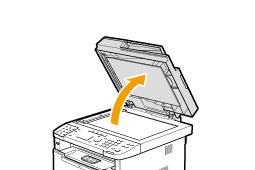
3. Clean the platen glass and the under surface of the feeder.
(1) Clean the areas with a cloth dampened with water.
(2) Wipe the areas with a soft, dry cloth.
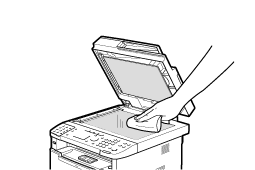
4. Close the feeder.
5. Connect the power cord and turn ON the power switch.
Cleaning the Feeder If your document has black streaks or appears dirty after it has been scanned from the feeder, the rollers inside the feeder may be dirty. Clean the feeder's scanning area and rollers.
1. Turn OFF the power switch and disconnect the power cord.
2. Open the feeder cover.
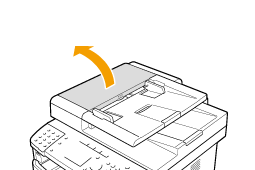
3. Clean the rollers (A) inside the feeder with a well wrung out cloth dampened with water and wipe them with a soft, dry cloth.
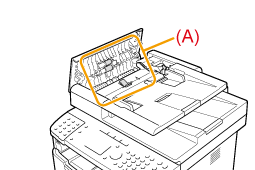
4. Close the feeder cover.
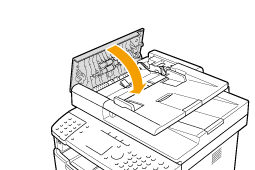
5. Connect the power cord and turn ON the power switch.
Cleaning the Feeder Automatically If your document has black streaks or appears dirty after it has been scanned from the feeder, the rollers inside the feeder may be dirty. Clean the roller using blank paper.
1. Press [
 ] (Menu).
2. Select <Adjustment/Maintenance> using [
 ] or [
 ] and press [OK].
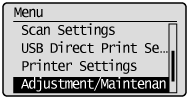
3. Select <Clean Feeder> using [
 ] or [
 ] and press [OK].

4. Load 10 sheets of A4 or Letter size plain paper in the feeder, and then press [OK].
The cleaning begins. It takes approximately 44 seconds to complete the process.
5. Press [
 ] (Menu) to close the menu screen. Precautions When Cleaning the Machine Before cleaning the machine, note the following.
- Make sure that no jobs are stored in memory before turning OFF the power switch and disconnecting the power cord.
- Use a soft cloth to avoid scratching the components.
- Do not clean the machine components with tissue paper, paper towels, or similar materials. These materials tend to stick to the components or generate static charges.
CAUTION
Precautions to take when cleaning the feeder
- Do not dampen the cloth too much, as this may tear the document or damage the machine.
Precautions to take when closing the feeder
- Be careful not to get your fingers caught.
Precautions to take when you get toner onto your hands or into clothing
- If toner gets on your hands or clothing, wash them immediately with cold water.
- The toner sets onto hands or into clothing if you try to wash it with warm water. Once it is set, you can hardly remove the toner stains.
NOTE
About sending or receiving faxes
- When the power plug is unplugged, the machine cannot send or receive faxes.
When a job is waiting to be printed
- The job is deleted when you turn OFF the power switch.
About jobs stored in memory
- Jobs can be stored in memory for approximately an hour after the power plug has been unplugged. To view jobs stored in memory.
|