You can send scanned images via e-mail.

Note
-
If an e-mail client is not selected, manually attach scanned and saved images to e-mail.
-
The screens for scanning photos are used as examples in the following descriptions.
-
Start IJ Scan Utility.
 Starting IJ Scan Utility
Starting IJ Scan Utility
-
Click Settings....
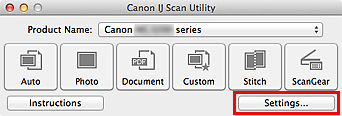
The Settings dialog appears.
-
Click Photo Scan.
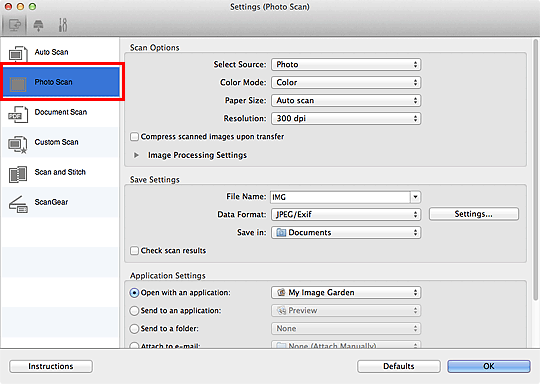
 Note: Not all models will have the
Note: Not all models will have the  (scanning from the operation panel) tab displayed.
(scanning from the operation panel) tab displayed.
-
Select Attach to e-mail for Application Settings, then click OK.

The IJ Scan Utility main screen appears.
 Note
Note
- Click Photo.
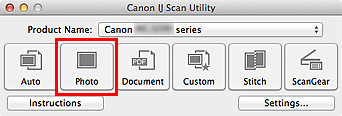
Scanning starts.
When scanning is completed, the specified e-mail client starts and the images will be attached to a new message.
 Note
Note
-
Click Cancel to cancel the scan.
-
The scanned images are saved according to the settings made in the Settings dialog.
-
When the Check scan results checkbox is selected in the Settings dialog, the Save Settings dialog appears. After you set the save options and click OK, the scanned images are saved and automatically attached to a new message of the specified e-mail client.
 Save Settings Dialog
Save Settings Dialog
-
Specify the recipient, enter the subject and message, then send e-mail.
For details, see the manual of the e-mail client.