Using HDMI CEC TV Sets
If the TV set connected to the camera with an HDMI cable is compatible with HDMI CEC*, you can use the TV set’s remote control for playback operations.
* An HDMI-standard function enabling HDMI devices to control each other so that you can control them with one remote control unit
 | 1 Set [Ctrl over HDMI] to [Enable]. |
| | 2 Connect the camera to a TV set. 3 Press the camera’s <> button. 4 Select an image or movie. |
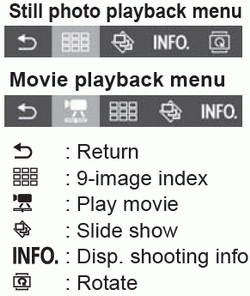 | 5 Press the remote control’s Enter button. The menu appears and you can perform the playback operations shown on the left. Press the  button to select the desired option, then press the Enter button. For a slide show, press the remote control’s button to select the desired option, then press the Enter button. For a slide show, press the remote control’s  button to select an option, then press the Enter button. button to select an option, then press the Enter button. If you select [Return] and press the Enter button, the menu will disappear and you can use the  button to select an image. button to select an image.
|
Some TV sets require you to first enable the HDMI CEC connection. For details, refer to the TV set’s instruction manual.
Certain TV sets, even those compatible with HDMI CEC, may not operate properly. In such a case, set [ : Ctrl over HDMI] to [Disable], and use the camera to control the playback operation.
: Ctrl over HDMI] to [Disable], and use the camera to control the playback operation.