Naming the Custom WB Data
You can also append a name (caption) to the registered Custom white balance data
 | 1 Select the Custom WB Number. |
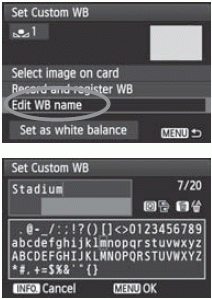 | 2 Select [Edit WB name]. 3 Enter text. |
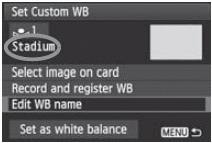 | 4 Exit the setting. |
It is often convenient to name the Custom WB after the location or light source it is for.