This camera can display an [Electronic Level] as a guide to determine whether the camera's LCD monitor is level. Please use it as a guide for determining whether the camera is level when shooting.
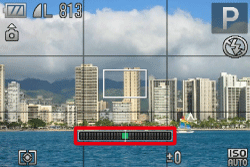 IMPORTANT - The position and shape of the operation buttons, screens displayed, and setting items may differ according to the model you use.
- The following explanations are provided based on the assumption that the [Shooting Mode] is set to [Program] (
 ). ). - If the [Shooting Mode] is set to [Quick Shot] (
 ), the [Electronic Level] cannot be displayed. ), the [Electronic Level] cannot be displayed.
Display the Electronic Level 1. Press the <DISP.> button (  ) a few times to display the [Electronic Level].
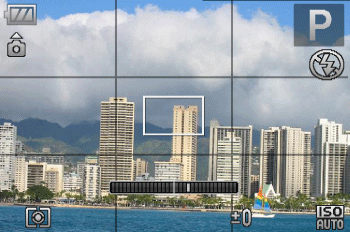
2. Level the camera.
 Adjust the camera's tilt on the left and right sides so that the center of the [Electronic Level] turns green. NOTE - If the [Electronic Level] does not appear in Step 1, press the <MENU> button (
 ) to display the [Shooting] tab ( ) to display the [Shooting] tab ( ). In the [Custom Display] options, add a check ( ). In the [Custom Display] options, add a check ( ) to either ( ) to either ( ) or ( ) or ( ). ). - If you tilt the camera too far forward or backward, the [Electronic Level] will turn gray, and you will not be able to use it to level the camera.
- The [Electronic Level] will not appear while shooting a movie.
- Holding the camera vertically will change the orientation of the [Electronic Level].
Calibrating the Electronic Level If the subject does not appear level even when the camera's tilt has been adjusted so that the center of the [Electronic Level] is green, calibrate the [Electronic Level]. If you use the [Grid Lines] to confirm that the camera is level beforehand, you can calibrate the electronic level more accurately. NOTE - To display the [Grid Lines], press the <DISP.> button (
 ) a few times, and the [Grid Lines] will appear. ) a few times, and the [Grid Lines] will appear. - If the [Grid Lines] do not appear, press the <MENU> button (
 ) to display the [Shooting] tab ( ) to display the [Shooting] tab ( ). In the [Custom Display] options, add a check ( ). In the [Custom Display] options, add a check (
 ) to either ( ) to either ( ) or ( ) or ( ). ).
3. Press the <MENU> (  ) button.
4. The following window appears.
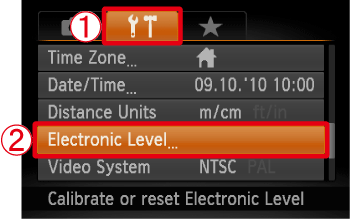 Operate the <directional buttons> left or right to select  the [Set up] (  ) tab. Operate the <directional buttons> up or down to select  [Electronic Level]. After making a selection, press the <FUNC./SET> (  ) button.
5. The following window appears.
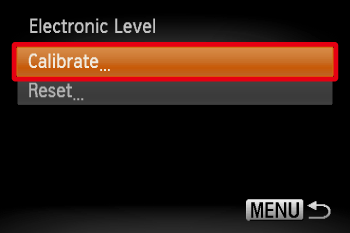 Check that [Calibrate] is selected, and then press the <FUNC./SET> button (  ). NOTE If you want to restore the default settings for the [Electronic Level], select [Reset]. If the [Electronic Level] has not been calibrated, it cannot be reset.
6. The following window appears.
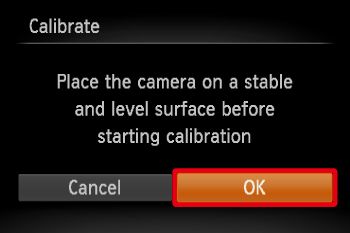 Operate the <directional buttons> left or right to select [OK]. After making a selection, press the <FUNC./SET> (  ) button.
7. The following window appears.
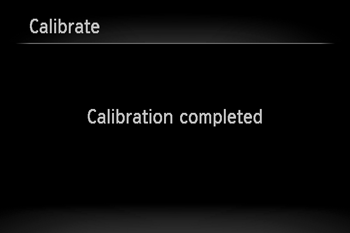
|