Changing the File Name
The file name has four alphanumeric characters followed by a four-digit image number and extension. The first four alphanumeric characters are set upon factory shipment and unique to the camera. However, you can change them. With “User setting1”, you can change and register the four characters as desired. With “User setting2”, if you register three characters, the fourth character from the left will be appended automatically to indicate the image size
Registering or Changing the File Name
  | 1 Select [File name]. |
2 Select [Change User setting*]. |
3 Enter any alphanumeric characters. |
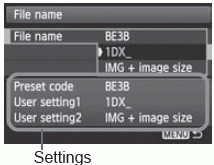 | 4 Exit the setting. Enter the required number of alphanumeric characters, then press the <MENU> button. The new file name will be registered and the screen in step 2 will reappear.
5 Select the registered file name. Turn the < > dial to select [File name], then press < > dial to select [File name], then press < >. >. Turn the < > dial to select the registered file name, then press < > dial to select the registered file name, then press < >. >. If User setting2 has been registered, select “*** (the 3 characters registered) + image size”.
|
About User setting2
When you select the “*** + image size” registered with User setting2 and take pictures, a character that indicates image-recording quality will be automatically appended as the file name’s fourth character from the left. The meaning of the image size characters is as follows:
“*** L” = L, RAW “***M” = M1, MRAW
“*** N” = M2 “***S” = S, SRAW
When the image is transferred to a personal computer, the automatically appended fourth character will be included. You can then see the image size without having to open the image. RAW or JPEG images can be distinguished with the extension.
The first character cannot be an underscore “_”.
The extension will be “.JPG” for JPEG images, “.CR2” for RAW images, and “.MOV” for movies.
When you shoot a movie with User setting2, the file name’s fourth character will be an underscore “_”.