Using Eye-Fi Cards
With a commercially-available Eye-Fi card already set up, you can automatically transfer captured images to a personal computer or upload them to an online service via a wireless LAN. The image transfer is a function of the Eye-Fi card. For instructions on how to set up and use the Eye-Fi card or to troubleshoot any image transfer problems, refer to the Eye-Fi card’s instruction manual or contact the card’s manufacturer.
The camera is not guaranteed to support Eye-Fi card functions (including wireless transfer). In case of an issue with an Eye-Fi card, please check with the card manufacturer. Also note that approval is required to use Eye-Fi cards in many countries or regions. Without approval, use of the card is not permitted. If it is unclear whether the card has been approved for use in your area, please check with the card manufacturer.
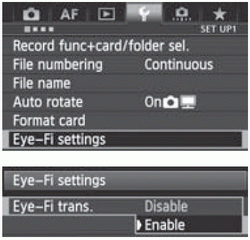 
  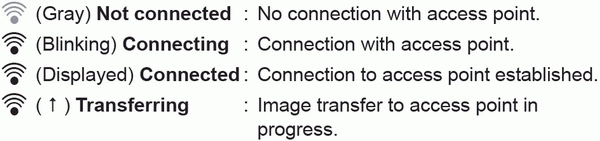
| 1 Insert an Eye-Fi card. 2 Select [Eye-Fi settings]. Under the [ ] tab, select [Eye-Fi settings], then press < ] tab, select [Eye-Fi settings], then press < >. >. This menu is displayed only when an Eye-Fi card is inserted into the camera
|
3 Enable Eye-Fi transmission. Press < >, set [Eye-Fi trans.] to [Enable], then press < >, set [Eye-Fi trans.] to [Enable], then press < >. >. If you set [Disable], automatic transmission will not occur even with the Eye-Fi card inserted (Transmission status icon  ). ).
|
4 Display the connection information. |
5 Check the [Access point SSID:]. Check that an access point is displayed for [Access point SSID:]. You can also check the Eye-Fi card’s MAC address and firmware version. Press the <MENU> button to exit the menu.
|
6 Take the picture. The picture is transferred and the < > icon switches from gray (Not connected) to one of the icons below. > icon switches from gray (Not connected) to one of the icons below. For transferred images,  is displayed in the shooting information display. is displayed in the shooting information display.
|
Cautions for Using Eye-Fi Cards
If “  ” is displayed, an error occurred while retrieving the card information. Turn the camera’s power switch off and on again.
” is displayed, an error occurred while retrieving the card information. Turn the camera’s power switch off and on again.
Even if [Eye-Fi trans.] is set to [Disable], it may still transmit a signal. In hospitals, airports, and other places where wireless transmissions are prohibited, remove the Eye-Fi card from the camera.
If the image transfer does not function, check the Eye-Fi card and personal computer settings. For details, refer to the card’s instruction manual.
Depending on the wireless LAN’s connection conditions, the image transfer may take longer or it may be interrupted.
Because of the transmission function, the Eye-Fi card may become hot.
The battery power will be consumed faster.
- During the image transfer, auto power off will not take effect.