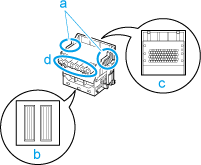Replacing the Printhead (iPF9400) (iPF9400S)
| Article ID: ART136463 | | | Date published: 05/13/2015 | | | Date last updated: 12/22/2015 |
Description
Replacing the Printhead (iPF9400) (iPF9400S)
Solution
| Replacing the Printhead (iPF9400) (iPF9400S)
ID : 8201670700 _ EN _ 1
|
|
| Solution |
When to replace the Printhead This printer is equipped with two printheads.
Replace one or printheads in the following situations.
Replace any printheads with poor printing performance.
Replace the Printhead on the left side.
Replace the Printhead on the right side.
Replace printheads.
Replace the Printhead as directed.
Compatible printheads PF-05
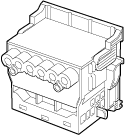
Precautions when handling the Printhead Take the following precautions when handling the Printhead.
Access the menu for Printhead replacement
1.Remove any paper that has been advanced by selecting Eject Paper in the Control Panel menu.
2.Clean inside the Top Cover.
3.On the Tab Selection screen of the Control Panel, press
 or or to select the Settings/Adj. tab ( to select the Settings/Adj. tab ( ). ).
4.Press the OK button.
The Set./Adj. Menu is displayed.
5.Press
 or or to select Maintenance, and then press the OK button. to select Maintenance, and then press the OK button.
6.Press
 or or to select Replace P.head, and then press the OK button. to select Replace P.head, and then press the OK button.
7.Press
 or or to select the Printhead for replacement. to select the Printhead for replacement.Select Printhead L when replacing the left printhead, Printhead R when replacing the right printhead, and L & R Printheads when replacing . Make sure your selection is correct.
8.Press the OK button.
Ink begins being drawn in. When it finishes, instructions are displayed on the Display Screen.
It takes about three minutes for ink to be drawn into the system.
Replace the Printhead 1.Open the Top Cover.

2.If the Carriage Cover is dirty, use a damp cloth that you have wrung out completely to wipe it clean.

3.If the ventilation duct (a) is dirty, use a damp cloth that you have wrung out completely to wipe it clean.
If the Carriage is obscuring the ventilation duct, move the Carriage manually before cleaning the duct.

4.Pull up the Carriage Cover to open it completely.

5.Pull the Printhead Fixer Lever forward all the way to open it completely.
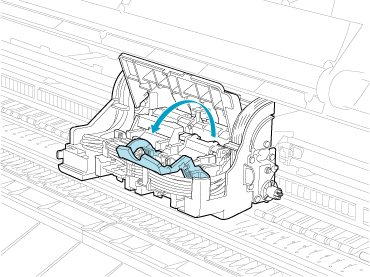
6.Pull up the Printhead Fixer Cover to open it completely.
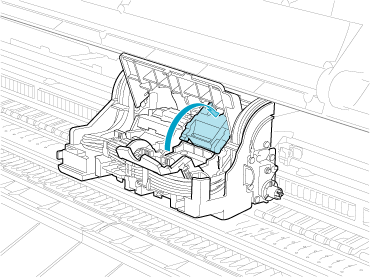
7.Remove the Printhead and press the OK button.
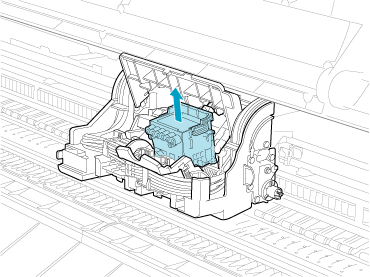
8.Holding the new Printhead by the grips (a), remove it from the pouch.
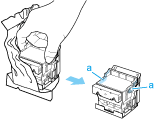
9.While firmly holding the Printhead you have removed, use your other hand to remove the orange Protective Part (a). Squeeze the grips (c) of Protective Part (b) and pull it down to remove it.
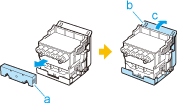
10.With the nozzles facing down and the metal contacts toward the back, tilt the Printhead slightly forward and insert it into the Carriage. Carefully push the printhead firmly into the Carriage, ensuring that the nozzles and metal contacts do not touch the carriage.

11.Pull the Printhead Fixer Cover down toward the front to lock the Printhead in place.

12.Push the Printhead Fixer Lever toward the back of the printer until it clicks.
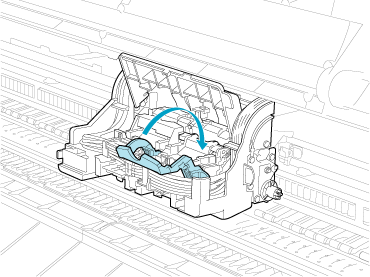
13.Push the Carriage Cover down toward the front.

14.Close the Top Cover.
Ink now fills the system. It takes about 13 minutes for ink to fill the system.

15.Feed paper by following the instructions on the Display Screen.
After the paper has advanced, Initial adjustmt in Head Posi. Adj. is executed automatically.
|
SIMS Doc Id
8201670700