|
If vertical lines in printed documents are warped or colors are out of alignment, execute Head Posi. Adj.. The printer will print and read a test pattern, and the Printhead position will be adjusted automatically.
There are two modes for automatic Printhead adjustment: Standard and Simple.
Execute if vertical lines in printed material are warped or colors are out of alignment.
Furthermore, if Simple does not improve printing, try Standard.
Executes simple adjustment in a short time.
Execute this when frequently adjusting the printhead, such as during daily inspection.
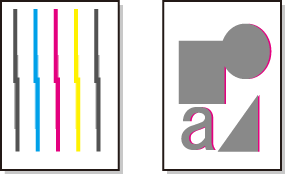
IMPORTANT
- This function is not available with CAD Tracing Paper, CAD Translucent Matte Film, or CAD Clear Film.
- If adjustment is not possible as expected using special media, try another type of paper, or try Manual adjustment.
NOTE
- Because the results of adjustment vary depending on the type of paper used for adjustment, use the same type of paper as you will use for printing.
- If Standard does not improve printing, try adjusting the printhead manually.
- If the printhead position was not adjusted during initial setup or when the printhead was replaced, execute Initial adjustmt.
- Advanced adjustment can enable superior printing quality when printing fine lines or text at high precision on glossy or semi-glossy photo or proofing paper.
<Items to Prepare>
When Using Rolls : An unused roll at least 254.0 mm (10.00 in) wide
When Using Sheets :
- Standard : Six sheets of unused paper, A4/Letter size (or one sheet when using A2)
- Simple : One sheet of unused paper, A4/Letter size
Perform adjustment as follows.
1.Load paper.
IMPORTANT
- Always make sure the loaded paper matches the type of paper specified on the printer. Adjustment cannot be completed correctly unless the loaded paper matches the settings.
2.On the Tab Selection screen of the Control Panel, press
 or
 to select the Settings/Adj. tab (
 ).
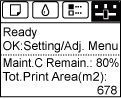
NOTE
- If the Tab Selection screen is not displayed, press the Menu button.
3.Press the OK button.
The Set./Adj. Menu is displayed.
4.Press
 or
 to select Adjust Printer, and then press the OK button.
5.Press
 or
 to select Head Posi. Adj., and then press the OK button.
6.Press
 or
 to select Standard or Simple, and then press the OK button. A test pattern is printed for adjustment.
Adjustment is now finished if you have printed on a roll.
7.If you are printing on cut sheets, a confirmation message is displayed on the Display Screen asking you whether to continue printing.
Press the OK button and follow the instructions on the Display Screen.
|