|
Compatible maintenance cartridges
MC-08
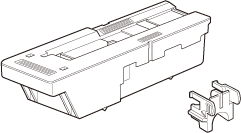
Precautions when handling the Maintenance Cartridge
Take the following precautions when handling the Maintenance Cartridge.
CAUTION
- For safety, keep the Maintenance Cartridge out of the reach of children.
- If ink is accidentally ingested, contact a physician immediately.
IMPORTANT
- Do not remove the Maintenance Cartridge except to replace it. Ink may leak out.
- To prevent ink from leaking from a used Maintenance Cartridge, avoid dropping the cartridge or storing it at an angle. Otherwise, ink may leak and cause stains.
- Ink adheres to the top of the Maintenance Cartridge after it has been used. Handle the Maintenance Cartridge carefully during replacement. The ink may stain clothing.
Confirm the message

If a message is displayed requesting Maintenance Cartridge replacement, you can skip the step Access the menu for Maintenance Cartridge replacement. Follow the instructions in Replace the Maintenance Cartridge.

IMPORTANT
- Do not replace the Maintenance Cartridge during initialization immediately after turning on the printer, during Printhead cleaning, or when ink is being absorbed. Ink may leak out.
Access the menu for Maintenance Cartridge replacement
1. On the Tab Selection screen of the Control Panel, press  or  to select the Settings/Adj. tab (  ).
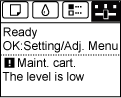
NOTE
- If the Tab Selection screen is not displayed, press the Menu button.
2. Press the OK button.
The Set./Adj. Menu is displayed.
3. Press  or  to select Maintenance, and then press the OK button.
4. Press  or  to select Repl. maint cart, and then press the OK button. Instructions are displayed on the Display Screen.
Replace the Maintenance Cartridge
1. Open the box, remove the plastic bag, packaging material, and Shaft Cleaner, and then take out the Maintenance Cartridge.

IMPORTANT
- Never touch the metal contacts (a). This may damage the Maintenance Cartridge.
2. At this point, open the Maintenance Cartridge Cover.

3. Hold the used Maintenance Cartridge by the grip (a) with one hand and put your other hand under the Maintenance Cartridge to hold it firmly on the bottom, keeping it level as you pull it out.
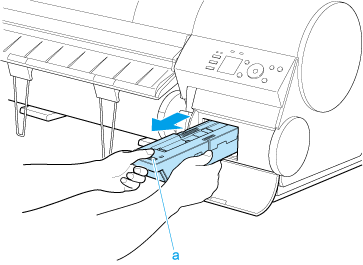
IMPORTANT
- Used maintenance cartridges are heavy. Always grasp the cartridge firmly and keep the cartridge level during removal and storage. If you drop a used Maintenance Cartridge or store it at an angle, ink may leak and cause stains.
- The remaining Maintenance Cartridge capacity is recorded on each printer. Do not install a used Maintenance Cartridge in another printer.
4. Attach the packaging material to the used Maintenance Cartridge and put it in the box. Keep it level as you put it in the plastic bag. Expel excess air from the plastic bag and seal the zipper.

5. Confirm the Maintenance Cartridge is right-side up, put it in the box, and store it so that it stays level.

IMPORTANT
- Always put the used Maintenance Cartridge back in the box and store the box on a flat surface. Otherwise, ink may leak and cause stains.
NOTE
- In accordance with active and ongoing environmental programs, Canon supports recycling of used maintenance cartridges. Follow the instructions provided with the new Maintenance Cartridge that describe how to process the used Maintenance Cartridge.
6. Wipe away any soiling on the Maintenance Cartridge Cover.

IMPORTANT
- Support the Maintenance Cartridge Cover from underneath as you wipe it.
7. Keeping the new Maintenance Cartridge level, insert it all the way in.

8. Close the Maintenance Cartridge Cover.

9. Press the OK button.
The printer now initializes the Maintenance Cartridge.
Next, replace the Shaft Cleaner.

Replacing the Shaft Cleaner
Replace the Shaft Cleaner when you replace the Maintenance Cartridge. New Shaft Cleaner is included with replacement Maintenance Cartridge.
After you execute Repl. maint cart and replace the Maintenance Cartridge, a message will appear on the Display Screen requesting you to replace the Shaft Cleaner. Select Yes and press the OK button. When a message requests you to open the Top Cover, go to step 5.
1. On the Tab Selection screen of the Control Panel, press  or  to select the Settings/Adj. tab (  ).
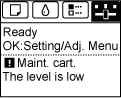
NOTE
- If the Tab Selection screen is not displayed, press the Menu button.
2. Press the OK button.
The Set./Adj. Menu is displayed.
3. Press  or  to select Maintenance, and then press the OK button.
4. Press  or  to select Repl. S. Cleaner, and then press the OK button. The Carriage moves. When it finishes moving, instructions are displayed on the Display Screen.
5. Open the Top Cover.

NOTE
- If you do not respond within two minutes, shaft cleaner replacement is canceled. In this case, repeat the procedure.
6. Hold the Shaft Cleaner on the right side of the Carriage by the grips (a) and pull it to the right to remove it.

IMPORTANT
- Do not touch the Linear Scale (a), Carriage Shaft (b), or Fixed Blade (c). This may stain your hands and damage the printer.
7. Holding the new Shaft Cleaner by the grips (a), attach it to the Carriage.

NOTE
- Be sure to put the used Shaft Cleaner in the small box before putting it in the larger box with the used Maintenance Cartridge for disposal.
8. Close the Top Cover.
The Carriage moves back into position.

|