WPS (Wi-Fi Protected Setup) is a method that allows you to easily connect network devices to a secure wireless network. You do not need to know your SSID or password (network key) when using this method. If you have a WLAN access point/router that supports WPS, you can easily connect your Canon wireless printer to your home network.
To check if your router supports WPS, confirm your router has the symbol as shown below. ( For details, please see the access point/router’s manual )
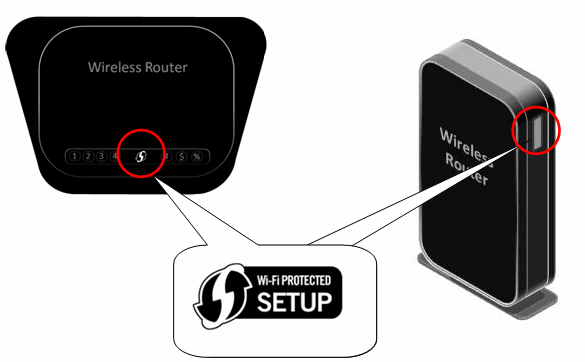
Follow the instructions below to set up your connection to the wireless LAN using WPS.
- Use the Menu button to select Device settings
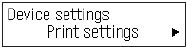
- Use the
 or
or  button to select LAN settings, then press the OK button.
button to select LAN settings, then press the OK button.
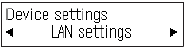
- Select WLAN active/inactive, then press the OK button.
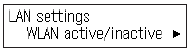
The WLAN active/inactive screen will be displayed.
- Select Wireless LAN active, then press the OK button.

When wireless connection is enabled, the Wi-Fi lamp lights blue.
The LAN settings screen will be displayed.
Select Wireless LAN setup, then press the OK button.
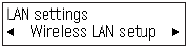
The Wireless LAN setup screen will be displayed.
Select WPS, then press the OK button.

The WPS screen will be displayed.
Select Push button method, then press the OK button.
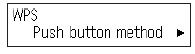
The When the access point is ready, press [OK] of the device. screen will be displayed.
Press and hold the WPS button on the access point (about 5 seconds), then press the OK button on the machine within 2 minutes.
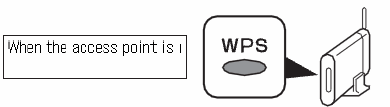
For details on the WPS button pressing, refer to the manual for your access point.
The Connected screen will be displayed. The Wi-Fi lamp (blue) flashes while searching for or connecting to an access point.
Press the OK button when the Connected screen appears.
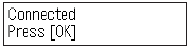
Press the Copy button to return to standby
The connection is now complete. You need only to install the software on your computer using the setup CD-ROM. No further settings need to be made on the printer. The printer does not have to be connected via USB cable to the computer. If you would like help with the software installation click here for Windows or click here for Macintosh.