Processing RAW Images with the Camera
You can process RAW images with the camera and save them as JPEG images. While the RAW image itself does not change, you can process the RAW image according to different conditions to create any number of JPEG images from it.
Note that  and
and  images cannot be processed with the camera. Use Digital Photo Professional (provided software) to process those images.
images cannot be processed with the camera. Use Digital Photo Professional (provided software) to process those images.
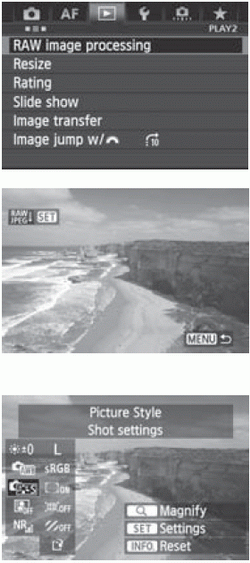 | 1 Select [RAW image processing]. 2 Select an image. Turn the < > dial to select the image you want to process. > dial to select the image you want to process. If you press the < > button and turn the < > button and turn the < > dial counterclockwise, you can select an image from the index display. > dial counterclockwise, you can select an image from the index display.
3 Process the image. Press < > and the RAW-processing options will appear > and the RAW-processing options will appear Use < > to select an option, then turn the < > to select an option, then turn the < > dial to set it. > dial to set it. To return to the image settings at the time of shooting, press the <INFO> button.
|
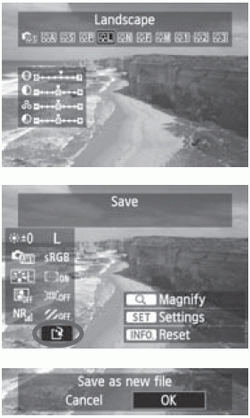 | Displaying the setting screen - Press <0> to display the selected function’s setting screen. Turn the <
 > or < > or < > dial to change the setting. To return to the screen in step 3, press <0>. > dial to change the setting. To return to the screen in step 3, press <0>.
4 Save the image. - Select
 (Save), then press < (Save), then press < >. >. - Select [OK] to save the image.
- Check the destination folder and image file number, then select [OK].
- To process another image, repeat steps 2 to 4.
- Press the <MENU> button to return to the menu.
|