If print quality does not improve by the standard cleaning of the print head, clean the print head deeply. Cleaning the print head deeply consumes more ink than the standard cleaning of the print head, so clean the print head deeply only when necessary.
You need to prepare: a sheet of A4 or Letter-sized plain paper
(1) Holding sides of the paper output tray, gently open it.
The output tray extension will open automatically when the paper output tray is opened.
(2) Extend the paper output support.
 Important Important
 If the inner cover is open, close it. If the inner cover is open, close it.
|
(1) Select  Setup on the HOME screen.
Setup on the HOME screen.
 LCD and Operation Panel
LCD and Operation Panel
The setup menu screen will appear.
(2) Select  Maintenance, then press the OK button.
Maintenance, then press the OK button.
The Maintenance screen will appear.
(3) Select Deep cleaning, then press the OK button.
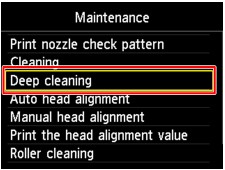
The confirmation screen will appear.
(4) Select Yes, then press the OK button.
The machine starts cleaning the print head deeply.
Do not perform any other operations until the machine completes the deep cleaning of the print head. This takes about 3 minutes.
The pattern print confirmation screen will appear.
(5) Select Yes, then press the OK button.
The nozzle check pattern will be printed.
(6) When the completion message appears, press the OK button.
The screen will return to the Maintenance screen.
-
Make sure that the power is turned on.
-
Make sure that one or more sheets of A4 or Letter-sized plain paper are loaded in the cassette (lower).
-
Open the paper output tray.
-
Clean the print head deeply.
-
Examine the nozzle check pattern.
 Examining the Nozzle Check Pattern
Examining the Nozzle Check Pattern
If a particular color is not printed properly, replace the ink tank of that color.
 Replacing an Ink Tank
Replacing an Ink Tank
If the problem is not resolved, turn off the power and clean the print head deeply again after 24 hours.
If the problem is still not resolved, the print head may be damaged. Service is required
For support and service options, sign into (or create) your Canon Account from the link below.
My Canon Account.
 Note Note
 Press the HOME button to exit Setup and display the HOME screen Press the HOME button to exit Setup and display the HOME screen
|