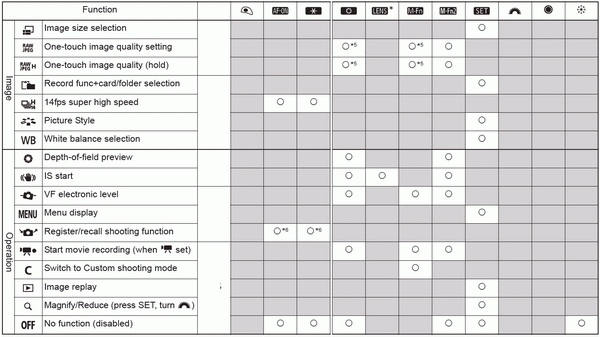Custom Controls
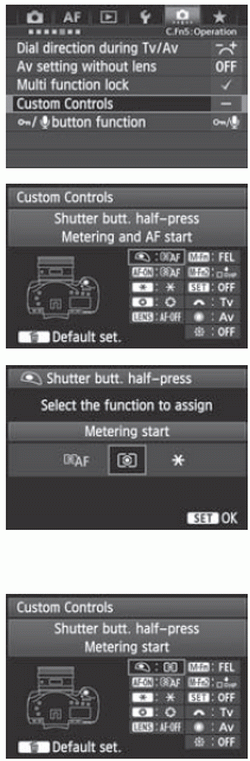 | 1 Select [ 5: Custom Controls]. 5: Custom Controls]. |
2 Select a camera button or dial. |
3 Assign a function. Turn the < > dial to select the desired function, then press < > dial to select the desired function, then press < >. >. If the [INFO] icon appears on the bottom left, you can press the <INFO> button and set other related options. Select the desired option on the screen displayed, then press < >. >.
|
4 Exit the setting. |
With the screen in step 2 displayed, you can press the  button to cancel the Custom Control settings. Note that the [
button to cancel the Custom Control settings. Note that the [ 5: Custom Controls] settings will not be canceled even if you select [
5: Custom Controls] settings will not be canceled even if you select [ 7: Clear all Custom Func. (C.Fn)].
7: Clear all Custom Func. (C.Fn)].