This article also applies to the PIXMA MX439.
Save images scanned with MP Navigator EX as PDF files.
Select the checkboxes of the images you want to save, then click Save as PDF file.
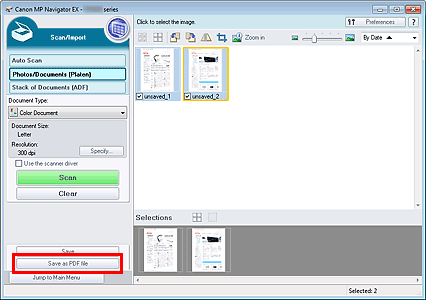
In the Save as PDF file dialog box, specify the save settings.
Specify the file type, file name, and destination folder.
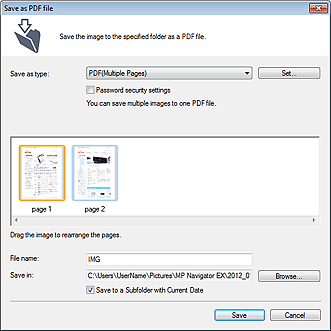
 Note
NoteBy default, the scanned images are saved in the following folders.
Windows 7: MP Navigator EX folder in My Pictures folder
Windows Vista: MP Navigator EX folder in Pictures folder
Windows XP: MP Navigator EX folder in My Pictures folder
You can set passwords for PDF files.
 Setting Passwords for PDF Files
Setting Passwords for PDF Files
Click Save.
Scanned images are saved according to the settings.
To further use/edit the scanned images on MP Navigator EX, click Open saved location in the Save Complete dialog box.