Multiple Exposures
You can shoot two to nine exposures to be merged into one image. If you shoot multiple-exposure images with Live View shooting, you can see how the single exposures merge while shooting.
 | 1 Press the < > button. > button. 2 Select multiple exposure. 3 Set [Multiple exposure]. Select [On:Func/Ctrl] or [On:ContShtng], then press < >. >. To quit shooting multiple exposures, select [Disable].
|
On: Func/Ctrl (Function and control priority)
Convenient when you want to shoot multiple exposures while checking the result as you proceed. During continuous shooting, the continuous shooting speed will decrease greatly.
On: ContShtng (Continuous shooting priority)
Geared for continuous multiple-exposure shooting of a moving subject. Continuous shooting is possible, but the following operations are disabled during shooting: menu viewing, Live View display, image review after image capture, image playback, and undo last image
Also, only the multiple-exposure image will be saved. (The single exposures merged in the multiple-exposure image will not be saved.)
If you set white balance bracketing, the HDR mode or if you shoot a movie, multiple exposure shooting cannot be set.
If you perform Live View shooting while [On:ContShtng] is set, the Live View function will stop automatically after the first shot is taken. From the second shot onward, shoot while looking through the viewfinder
 | 4 Set [Multi-expos ctrl]. |
Additive
- The exposure of each single exposure is added cumulatively. Based on the [of exposures], set a negative exposure compensation. Refer to the basic guide below to set a negative exposure compensation. Exposure Compensation Setting Guide for Multiple Exposures Two exposures: -1 stop, three exposures: -1.5 stop, four exposures: -2 stop
If [On:Func/Ctrl] and [Additive] are set, the image displayed during shooting may look noisy. However, when you finish shooting the set number of exposures, noise reduction will be applied and the final multiple-exposure image will look less noisy.
Average
- Based on the [of exposures], negative exposure compensation is set automatically as you shoot multiple exposures. If you shoot multiple exposures of the same scene, the exposure of the subject’s background will be automatically controlled to obtain a standard exposure. If you want to change the exposure of each single exposure, select [Additive].
Bright/Dark
The brightness (or darkness) of the base image and the images to be added are compared at the same position, and then the bright (or dark) part will be left in the picture. Depending on the overlapping colors, the colors may be mixed depending on the brightness (or darkness) ratio of the compared images.
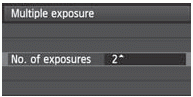 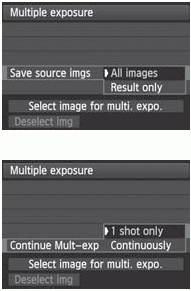  | 5 Set the [No. of exposures]. |
6 Set the images to be saved. To save all the single exposures and the merged multiple-exposure image, select [All images], then press <0>. To save only the merged multiple exposure image, select [Result only], then press < >. >.
|
7 Set [Continue Mult-exp]. Select either [1 shot only] or [Continuously], then press < >. >. With [1 shot only], the setting in step 3 will be set automatically to [Disable]. Multiple-exposure shooting will be canceled automatically after the shooting ends. With [Continuously], multiple exposure shooting continues until the setting in step 3 is set to [Disable].
|
8 Take the first exposure. When [On:Func/Ctrl] is set, the captured image will be displayed. The < > icon will blink. > icon will blink. The number of remaining exposures is displayed in brackets [ ] in the viewfinder or on the screen. Pressing the < > button enables you to view the captured image > button enables you to view the captured image
|
During multiple-exposure shooting, Auto Lighting Optimizer, highlight tone priority, peripheral illumination correction and chromatic aberration correction will be disabled.
The image-recording quality, ISO speed, Picture Style, high ISO speed noise reduction and color space, etc. set for the first single exposure will also be set for the subsequent exposures.
If the Picture Style is [Auto], the [Standard] Picture Style will be set for shooting.
9 Shoot subsequent exposures.
When [On:Func/Ctrl] is set, the merged multiple-exposure image will be displayed.
With Live View shooting, the multiple-exposure images merged so far will be displayed. By pressing the <INFO> button, you can display only the Live View image.
After you shoot the set number of exposures, multiple-exposure shooting will be canceled. With continuous shooting, after you finish shooting the set number of exposures while holding down the shutter button, the shooting will stop.
With multiple exposures, the more exposures there are, the more noticeable the noise, irregular colors, and banding will be. Also, as noise increases with higher ISO speeds, shooting at low ISO speeds is recommended.
If [Additive] is set, the image processing after taking the multiple exposures will take time. (The access lamp will light up for longer than usual.)
If you perform Live View shooting while [On:Func/Ctrl] and [Additive] are set, the Live View function will stop automatically when the multiple exposure shooting ends.
In step 9, the brightness and noise of the multiple-exposure image displayed during Live View shooting will be different from the final multiple exposure image recorded.
If [On:ContShtng] is set, let go of the shutter button after shooting the set number of exposures.
If the power switch is set to <OFF> or the battery is replaced after you set multiple exposure settings, multiple-exposure shooting will be canceled.
If you switch the shooting mode to  while shooting, multiple-exposure shooting will end.
while shooting, multiple-exposure shooting will end.
When multiple exposure is set or during multiple-exposure shooting, you cannot use the functions dimmed in the camera menu.
If you connect the camera to a personal computer or printer, multiple exposure shooting is not possible.
- When [On:Func/ctrl] is set, you can press the <x> button to view the multiple exposures taken so far or delete the last single exposure
- You can also set multiple exposure with [
 : Multiple exposure].
: Multiple exposure].