|
Placing Documents on the Platen Glass 1. Open the feeder or the platen glass cover.

2. Place your document face down.

3. Align the document with the appropriate paper size marks.
If the document does not match any of the paper size marks, align the upper left edge of your document with the arrow mark.
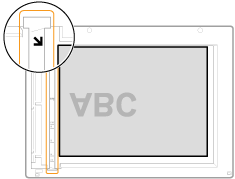
4. Close the feeder or the platen glass cover.
The machine is ready to scan or copy the document.
When scanning or copying is complete, remove the document from the platen glass.
Placing Documents in the Feeder (MF4890dw/MF4880dw/MF4770n/D560 Only)
 MF4890dw/MF4880dw/MF4770n
1. Open the document feeder tray.
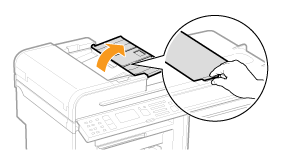
2. Spread the document guides a little wider than the document's width.

3. If loading large-sized documents, pull out the tray extension.
Pull out the tray extension when the document is hanging out of the document feeder tray.

4. Fan the document stack, and align the edges of the pages.
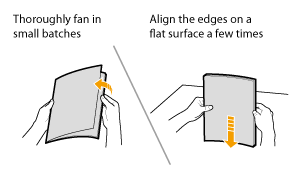
5. Neatly place the document face up.
- Place the document under the load limit guides (A).
- Make sure that the paper stack does not exceed the load limit marks (B).

6. Align the document guides tightly to the width of the document.
The machine is ready to copy or scan the document.
 MF4890dw
Up to 50 documents can be loaded into the feeder.
 MF4880dw/MF4770n
Up to 35 documents can be loaded into the feeder.
 D560
1. Spread the document guides a little wider than the document's width.
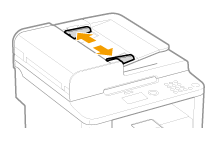
2. Fan the document stack, and align the edges of the pages.
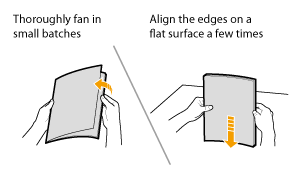
3. Neatly place the document face up.
- Place the document under the load limit guides (A).
- Make sure that the paper stack does not exceed the load limit marks (B).
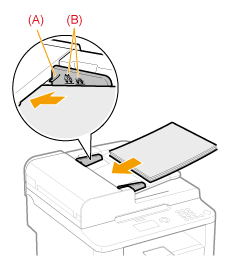
4. Align the document guides tightly to the width of the document.
The machine is ready to copy or scan the document.
* Up to 50 documents can be loaded into the feeder.
Precautions When Placing the Documents on the Platen Glass
CAUTION
Precautions when closing the feeder or the platen glass cover:
- Be careful not to get your fingers caught. This may cause personal injury.
- Do not force the feeder or the platen glass cover closed, as this may damage the machine or cause injury.
Precautions When Loading Documents in the Feeder (MF4890dw/MF4880dw/MF4770n/D560 Only)
IMPORTANT
Adjust the document guides to the paper width without space.
- If the document guides are loose or tight, this may result in misfeeds or paper jams.
Up to 35 (50 documents for MF4890dw/D560) documents can be loaded into the feeder.
- If more than 36 (51 documents for MF4890dw/D560) documents are loaded, paper jams may occur, or the document may not be scanned.
While scanning a document:
- Do not add or remove documents.
When scanning documents is complete:
- Remove the document from the document return tray to avoid paper jams.
Avoid scanning the same document more than 30 times.
- When a document is scanned repeatedly, the document can become folded or torn, which may cause paper jams.
Be sure to align the document guides with the width of the paper.
- If the document guides are too loose or too tight, this may result in misfeeds or paper jams.
|