Entering Text Enter information (text, symbols, and numbers) using the following keys.  For MF4890dw/MF4880dw/MF4770n  Changing the Entry Mode Press [  ] to highlight <Entry Mode>, and then press [OK]. You can also press [  ] (Tone) to change the Entry mode. | Entry mode | Text That Can Be Entered | | <A> | Uppercase alphabetic letters and symbols | | <a> | Lowercase alphabetic letters and symbols | | <12> | Numbers |
 Entering Text, Symbols, and Numbers Enter text, symbols, and numbers using the numeric keys or press [  ] (SYMBOLS). | Key | Entry mode: <A> | Entry mode: <a> | Entry mode: <12> |
 | @ . - _ / | 1 |
 | ABC | abc | 2 |
 | DEF | def | 3 |
 | GHI | ghi | 4 |
 | JKL | jkl | 5 |
 | MNO | mno | 6 |
 | PQRS | pqrs | 7 |
 | TUV | tuv | 8 |
 | WXYZ | wxyz | 9 |
 | (Not available) | 0 |
 | - . * # ! " , ; : ^ ` _ = / | ' ? $ @ % & + \ ( ) [ ] { } <> | (Not available) |
 Moving the Cursor (Entering a Space) Move the cursor by pressing [  ] or [  ]. To enter a space, move the cursor to the end of the text, and then press [  ].  Deleting Text, Symbols, and Numbers - To delete the text, numbers, and symbols:
Press [  ] (Clear). - To delete all text, numbers, and symbols:
Press and hold [  ] (Clear). (1) Make sure that the Entry mode is set to <A>. (2) Press [  ] until the letter "C" appears on the screen. (3) Press [  ] until the letter "A" appears on the screen. (4) Press [  ] until the letter "N" appears on the screen. (5) Press [  ] until the letter "O" appears on the screen. (6) Press [  ] until the letter "N" appears on the screen. (7) Press [  ] or [  ] to highlight <Apply>, and then press [OK]. The entry is complete.  For D560/D530
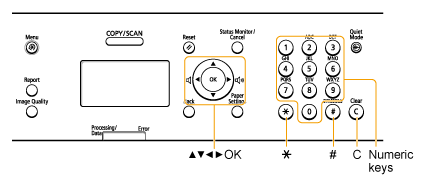  Changing the Entry Mode Press [  ] to highlight <Entry Mode>, and then press [OK]. You can also press [  ] (*) to change the Entry mode. | Entry mode | Text That Can Be Entered | | <A> | Uppercase alphabetic letters and symbols | | <a> | Lowercase alphabetic letters and symbols | | <12> | Numbers |
 Entering Text, Symbols, and Numbers Enter text, symbols, and numbers using the numeric keys or press [  ] (SYMBOLS). | Key | Entry mode: <A> | Entry mode: <a> | Entry mode: <12> |
 | @ . - _ / | 1 |
 | ABC | abc | 2 |
 | DEF | def | 3 |
 | GHI | ghi | 4 |
 | JKL | jkl | 5 |
 | MNO | mno | 6 |
 | PQRS | pqrs | 7 |
 | TUV | tuv | 8 |
 | WXYZ | wxyz | 9 |
 | (Not available) | 0 |
 | - . * # ! " , ; : ^ ` _ = / | ' ? $ @ % & + \ ( ) [ ] { } <> | (Not available) |
 Moving the Cursor (Entering a Space) Move the cursor by pressing [  ] or [  ]. To enter a space, move the cursor to the end of the text, and then press [  ].  Deleting Text, Symbols, and Numbers - To delete the text, numbers, and symbols:
Press [  ] (Clear). - To delete all text, numbers, and symbols:
Press and hold [  ] (Clear). (1) Make sure that the Entry mode is set to <A>. (2) Press [  ] until the letter "C" appears on the screen. (3) Press [  ] until the letter "A" appears on the screen. (4) Press [  ] until the letter "N" appears on the screen. (5) Press [  ] until the letter "O" appears on the screen. (6) Press [  ] until the letter "N" appears on the screen. (7) Press [  ] or [  ] to highlight <Apply>, and then press [OK]. The entry is complete.
|