Direct Printing with DPOF
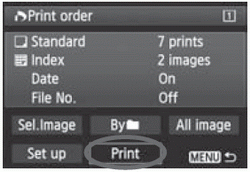 | With a PictBridge printer, you can easily print images with DPOF. |
1 Prepare to print.
2 Under the  tab, select [Print order].
tab, select [Print order].
3 Select [Print].
4 Set the [Paper settings]
5 Select [OK
Before printing, be sure to set the paper size.
Certain printers cannot imprint the file number.
If [Bordered] is set, certain printers may imprint the date on the border.
Depending on the printer, the date may appear faint if it is imprinted on a bright background or on the border