Displaying the Print Results before Printing
If you are using the XPS printer driver, replace "Canon IJ Preview" with "Canon IJ XPS Preview" when reading this information.
You can display and check the print result before printing.
The procedure for displaying the print result before printing is as follows:
You can also set the print results display on the Quick Setup tab.
-
Open the printer driver setup window
-
Set the preview
Check the Preview before printing check box on the Main tab.
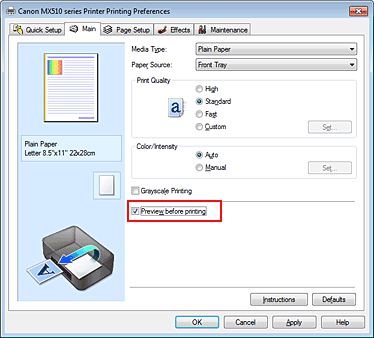
-
Complete the setup
Click OK.
When you execute print, the Canon IJ Preview opens and displays the print results.
The Canon IJ Preview is an application software that displays what the print result will look like before a document is actually printed.
The preview reflects the information that is set within the printer driver and allows you to check the document layout, print order, and number of pages. You can also change the media type settings.

 Important
Important
-
In the Manual Color Adjustment dialog box, the Color Adjustment tab contains the Print a pattern for color adjustment check box. When this check box is selected, the Preview before printing appears grayed out and is unavailable.