Setting the Date, Time, and Zone
When you turn on the power for the first time or if the date/time has been reset, the Date/Time/Zone setting screen will appear. Follow steps 3 to 6 to set the current date, time, and time zone.
Note that the date/time appended to recorded images will be based on this date/time setting. Be sure to set the correct date/time.
You can also set the time zone of your current address. Then if you travel to another time zone, you can simply set your destination’s time zone so that the correct date/time will be recorded.
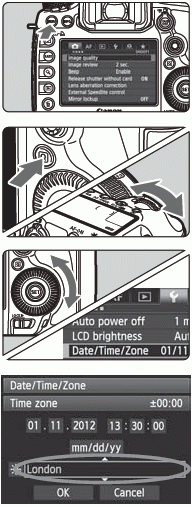 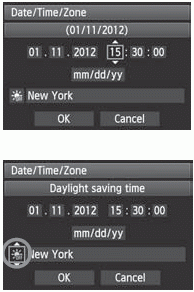 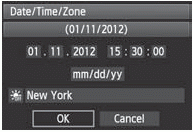 | 1 Display the menu screen. |
2 Under the [  ] tab, select [Date/ Time/Zone]. ] tab, select [Date/ Time/Zone]. |
3 Set the time zone. [London] is set by default. Turn the < > dial to select [Time zone]. > dial to select [Time zone]. Press < > so < > so < > is displayed. > is displayed. Turn the < > dial to select the time zone, then press < > dial to select the time zone, then press < >. >.
|
4 Set the date and time. |
5 Set the daylight saving time. |
6 Exit the setting. |
The date/time that was set will start from when you press < > in step 6.
> in step 6.
In step 3, the time displayed on the upper right is the time difference compared with Coordinated Universal Time (UTC). If you do not see your time zone, set the time zone while referring to the difference with UTC.