Auto Rotation of Vertical Images
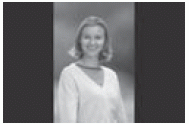 | Vertical images are rotated automatically so they are displayed vertically on the camera’s LCD monitor and on the personal computer instead of horizontally. You can change the setting for this feature. |
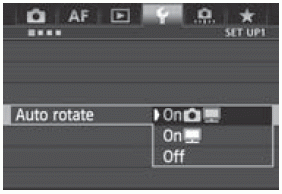 | 1 Select [Auto rotate]. 2 Set the auto rotation. 


- The vertical image is not automatically rotated.
|
Vertical images captured with auto rotation set to [Off] will not rotate automatically even if you later switch auto rotation to [On] for playback.
Vertical images will not be automatically rotated immediately after image capture.
If the vertical image is taken while the camera is pointed up or down, the image may not be rotated automatically for playback.
If the vertical image is not automatically rotated on the personal computer screen, it means the software you are using is unable to rotate the image. Using the provided software is recommended.