Custom White Balance 
Custom white balance enables you to manually set the white balance for a specific light source for better accuracy. Perform this procedure under the actual light source to be used.
Up to five sets of Custom white balance data can be registered to the camera. You can also append a name (caption) to the registered Custom white balance data.
Registering Custom WB
There are two ways to register Custom white balance data. You can either take a picture and register it, or register an image already saved in the card.
 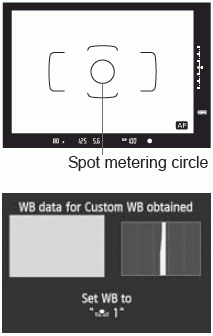
| 1 Select [Set Custom WB]. |
2 Select the Custom WB number to be registered. |
3 Select [Record and register WB]. |
4 Photograph a solid-white object. The plain, white object should fill the spot metering circle. Focus manually and set the standard exposure for the white object. Any white balance setting can be set. To use the Custom WB, see “Selecting and Shooting with the Custom WB Data”
|
Custom WB data can also be registered as follows:
- Press the <WB> button and turn the <
 > dial to select <
> dial to select < >
> - Then turn the <
 > dial to select the number under which the Custom WB is to be registered.
> dial to select the number under which the Custom WB is to be registered. - Press the <
 > button.
> button. - Follow step 4 above to photograph a solid-white object.
If the exposure of the picture differs greatly from the standard exposure, a correct white balance might not be obtained. If [Correct WB may not be obtained with the selected image] is displayed in step 4, go back to step 1 and try again.
The image captured in step 4 will not be recorded to the card.
Instead of a white object, an 18% gray card can produce a more accurate white balance
Select image on card
First follow step 4 under “Record and register WB” to take a picture of a plain, white object. This image saved in the card can then be registered for Custom WB. The procedure up to step 2 is the same as in “Record and register WB.”