WPS allows you to easily connect your printer to a wireless network. With this connection method, you don't need know your SSID or password (network key). All you need is a router that supports WPS.
Before you begin
Check to see if your router has a WPS symbol on it (shown below). If you need help with this, refer to the router's manual.
 If your wireless router doesn't have a WPS symbol on it, you can use the standard setup method to connect.
If your wireless router doesn't have a WPS symbol on it, you can use the standard setup method to connect.
Connect to your wireless network using WPS
Follow these instructions to set up your connection:
-
Make sure the printer is turned ON.
-
Press the Setup button on your printer  .
.
-
Use the left / right arrow 
 buttons to select Device settings, then press the OK button.
buttons to select Device settings, then press the OK button.
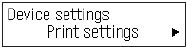
-
Use the left / right arrow 
 buttons to select LAN settings, then press OK.
buttons to select LAN settings, then press OK.
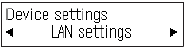
-
Use the left / right arrow 
 buttons to select Wireless LAN setup, then press OK.
buttons to select Wireless LAN setup, then press OK.
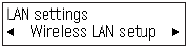
-
Press the WPS button on your router for about 5 seconds. Press OK if your printer name displays on the screen.
-
Press and hold the WPS button on the access point about 5 seconds, then press OK on the printer within 2 minutes.
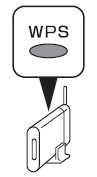
-
The Connected screen displays on your printer. The blue Wi-Fi lamp flashes while looking for and connecting to the router.
-
Press the OK button when you see the Connected screen.
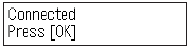
-
Press the Copy  button to return to standby.
button to return to standby.
- The connection is complete. You're ready to install the software on your computer using the setup CD.