| Solution | If you cannot shoot the subject up close with the optical zoom, please consider the following. Using the digital zoom When distant subjects are too far away to enlarge using the optical zoom, use digital zoom for up to about 200x enlargement.

- [Set the [Digital Zoom] to [Standard]
Press the <MENU> button (  ), and from the [Shooting] tab (  ) set the [Digital Zoom] to [Standard].
 IMPORTANT - The [Digital Zoom] cannot be used in the following modes.
- [Movie Digest] (  ),[Smooth Skin] (  ),[High-speed Burst HQ] (  ),[Handheld NightScene] (  ),[Creative Filters] (  ),[Stitch Assist] (  ),[Super Slow Motion Movie] (  )
NOTE - The focal lengths when using the optical zoom and digital zoom together are as follows (all focal lengths are 35mm film equivalent): 24 - 4800 mm (24 - 1200 mm when using the optical zoom alone).
- Depending on the recording pixel setting and zoom factor, the images may appear coarse (the zoom factor will appear in blue).
Using the ZoomPlus Depending on how you have set the number of recording pixels and the magnification of the [Digital zoom], the [Zoom bar] may be displayed in yellow (ZoomPlus). To shoot with the [Digital zoom] without causing the image quality to degrade, please shoot within the range of the ZoomPlus.

Using the digital tele-converter With the [Digital Tele-Converter] setting, the focal length of the lens can be increased by a factor equivalent to 1.5x or 2.0x. This makes it possible to increase the magnification without compromising the brightness of the lens even more than increasing the magnification to the same rate in ordinary zoom operations (including digital zoom), enabling you to shoot with a faster shutter speed, thereby minimizing camera shake and subject blurring.

- Set the [Digital Zoom] to either [1.5x] or [2.0x]
Press the <MENU> button (  ), and from the [Shooting] tab (  ) set the [Digital Zoom] to either [1.5x] or [2.0x].
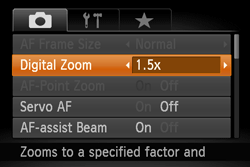 IMPORTANT - A recording pixel setting of [Large] (
 ) or [Medium 1] ( ) or [Medium 1] ( ) will cause images to appear coarse (the zoom factor will appear in blue). ) will cause images to appear coarse (the zoom factor will appear in blue). - The [Digital tele-converter] cannot be used together with the [Digital zoom].
- In cases where you have pressed the <Zoom lever> to maximum telephoto (
 ), the shutter speed may be the same as when zoomed in on the subject using digital zoom. ), the shutter speed may be the same as when zoomed in on the subject using digital zoom. - If the <Mode dial> is set to any of the following modes, neither digital tele-converter 1.5x nor digital tele-converter 2.0x can be set.
- <AUTO>(  ),<Movie Digest>(  ),<Sports>(  ),<SCN>(  ),<Creative Filters>(  ),<Movie>(  )
NOTE - The respective focal lengths when using [1.5x] and [2.0x] are 36.0 - 1800 mm and 48.0 - 2400 mm (35mm film equivalent).
Reacquiring Subjects Lost After Zooming (Framing Assist Seek) If you lose track of a subject while zooming in, you can find it more easily by temporarily zooming out.
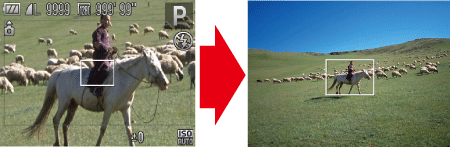 To use the [FramingAssist Seek] function, press and hold the <Zoom Framing Assist> button (  ). If you release the button, the zoom will revert to its previous magnification.

- Change the range displayed while pressing the <Zoom Framing Assist> button (
 ). ).
Press the <MENU> button (  ), and from the [Shooting] tab (  ) select from among [Small], [Medium], or [Large] for the [  Display Area]. NOTE - While the camera is zoomed out, shooting information will not appear on the screen.
- The [Frame Assist] function cannot be used in the following modes.
- [Stitch Assist] (  )
Minimizing Camera Shake While Composing Shots (Framing Assist - Lock) Even at high magnification, you can reduce camera shake while composing shots as follows. While pressing the <  > button, [  ] is displayed on the screen, and optimal image stabilization is applied to the display as you compose the shot.

To shoot with Framing Assist - Lock, hold the <  > down, press the shutter button halfway to focus on the subject, and then press it all the way down.
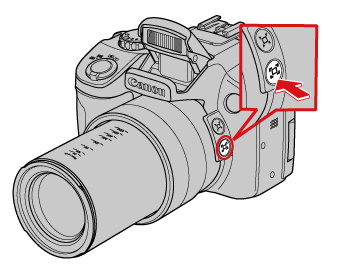 IMPORTANT - The zoom factor cannot be adjusted by pressing the <
 > button while you are holding down the < > button while you are holding down the < > button. > button. - Changing the composition of the shot significantly or making other adjustments may reduce the effectiveness of image stabilization.In this case, [
 ] will be shown in gray. If this occurs, release the < ] will be shown in gray. If this occurs, release the < > button, compose the shot, and then press it again. > button, compose the shot, and then press it again. - Correct movie shooting is not possible if you start shooting a movie while holding down the <
 > button, because the shot composition may be changed as the level of image stabilization changes. > button, because the shot composition may be changed as the level of image stabilization changes.
NOTE - Although no image stabilization icon is shown while you are holding down the <
 > button, optimal image stabilization will be applied when you press the shutter button halfway. > button, optimal image stabilization will be applied when you press the shutter button halfway. - To fine-tune the size of subjects gradually, move the zoom lever while holding down the <
 > button. > button.
|