| Solution | The camera will select the necessary settings for the conditions in which you wish to shoot when you choose the matching mode. IMPORTANT The position and shape of the operation buttons, screens displayed, and setting items may differ according to the model you use.
Set the Shooting mode 1. Turn on the camera.
2. Set the <Mode Dial> to <SCN> (  ). REFERENCE - If you want to add effects to images when shooting, set the <Mode Dial> to <Creative Filters Mode> (
 ). Subsequent procedures are the same as described below. ). Subsequent procedures are the same as described below.
3. Press the <FUNC./SET> (  ) button.
4. The following screen appears.
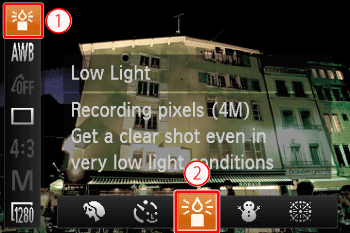  Operate the <directional buttons> up or down to select [Shooting Mode] * . * If no changes have been made to the settings so far, [Portrait] will be displayed.  Operate the <directional buttons> left or right to select [Shooting mode]. (The [Low Light] (  ) setting is selected in the image shown above.) After the selection is made, press the <FUNC./SET> button (  ).
5. The following screen appears.
 When the icon for the [Shooting Mode] you want appears in the top-right corner of the screen, the setting is complete. Shooting Modes*1. Only available on the PowerShot S110 / SX50 HS / G15
*2. Only available on the PowerShot S110 / G15
*3. Only available on the PowerShot SX160 IS / SX500 IS NOTE - Subjects appear larger in [Handheld NightScene] (
 ) mode compared to other modes. ) mode compared to other modes. - In [Handheld NightScene] (
 ) and [Underwater]( ) and [Underwater]( ) modes, shots may look grainy because the ISO speed is increased to suit the shooting conditions. ) modes, shots may look grainy because the ISO speed is increased to suit the shooting conditions. - Because the camera will shoot continuously in [Handheld NightScene] (
 ) mode, hold it steady while shooting. ) mode, hold it steady while shooting. - In [Handheld NightScene](
 ) mode, excessive camera shake or certain shooting conditions may prevent you from obtaining the desired results. ) mode, excessive camera shake or certain shooting conditions may prevent you from obtaining the desired results. - In [Fireworks] (
 ) mode, attach the camera to a tripod to prevent the camera from moving and blurring the image. Additionally, you should set [IS Mode] to [Off] when shooting with a tripod. ) mode, attach the camera to a tripod to prevent the camera from moving and blurring the image. Additionally, you should set [IS Mode] to [Off] when shooting with a tripod. - In [Low Light] (
 ) mode, the recording pixel setting will be fixed at ( ) mode, the recording pixel setting will be fixed at ( ). ). - In [High Dynamic Range](
 ) mode, any subject movement will cause images to look blurry. There will be a delay before you can shoot again, as the camera processes and combines the images. ) mode, any subject movement will cause images to look blurry. There will be a delay before you can shoot again, as the camera processes and combines the images. - In [Color Accent](
 ) and [Color Swap]( ) and [Color Swap]( )modes, using the flash may cause unexpected results. )modes, using the flash may cause unexpected results. - Since you may not achieve the expected results with images shot in [Smooth Skin](
 ), [Super Vivid] ( ), [Super Vivid] ( ), [Poster Effect] ( ), [Poster Effect] ( ), [Fish-eye Effect] ( ), [Fish-eye Effect] (
 ), [Miniature Effect] ( ), [Miniature Effect] ( ), [Nostalgic] ( ), [Nostalgic] ( ), [Soft Focus Effect] ( ), [Soft Focus Effect] ( ), [Color Accent] ( ), [Color Accent] ( ), [Color Swap] ( ), [Color Swap] ( ), and [Toy Camera Effect] ( ), and [Toy Camera Effect] ( ) modes, try taking some test shots first. ) modes, try taking some test shots first.
|